I was over here reading Crafty Moira’s site and I stumbled upon her tutorials, this one caught my eye– pogo printer yes, making it look like an old school mini Polaroid, why yes thank you very much.
After checking it out, I realized it would be cool to have the pogo print the square image and then simply trim off the excess. (read, I'm too lazy to go get my white cardstock.) After some trial and error I figured some stuff out.
First. Don’t work the actual 2×3 inches of the print, you’ll get a grainy print. You need to work larger than the print size so the pogo can compress it down, or something like that. I chose to work in GIMP (a free photoshop clone that kicks butt) with a “canvas” size of 4×6 inches, which is the same aspect ratio as the pogo print, which is 2×3 inches.
Then I opened a photo, I cropped it square and then cut and pasted it to my 4×6 blank “canvas.” It was over sized, I then selected “resize layer” and resized the image to 3.375 inches square. This will give you a 1/8th of an inch border around the sides of your image, and about 1 inch at the bottom. After this you have to flatten the image and then save it as a jpeg. Now send it to your pogo.
When it prints you’ll notice several things. First the pogo has a hard time with square edges, the top edge of my images are all just a hair off square. I don't mind this, but if you do you may wish to go with Moira's original instructions. The second thing you’ll notice is that the bottom part of the image is really long. You’ll need to trim the bottom so that it is ½ an inch high or so that the whole thing is 2 3/8ths tall. Trim with a ruler and an exacto and voila! You have a mini Polaroid, from a Polaroid Pogo. Sawweet.
In Journal Revolution there are instructions on how to make a Polaroid mat from cardstock for a perfect polaroid full sized image. It looks awesome too.
Some tips for printing you want the image to be at 300dpi, if you let the program autoselect 75 or 150 dpi the resulting print will be pretty grainy. I’m pretty sure it has to do with how the pogo processes the images to its format. In any case the higher the DPI the better the pogo print will be. Also be sure that you save it as a jpeg, if you don’t the pogo will not print it at all, its little lights will blink at you, you might get frustrated because you don't understand it's blinking light, unplug it and then turn it on and off*.
So as I was doing this I realized that I could really add any color to the back ground. I remember Polaroid did some neutral gray and black bordered polaroids at one point, but what’s to stop me from making the background any color I want? Or what if I wanted to add some text to that little area below the photo? Or what if I tweak the image in GIMP to create a pinhole effect?
There are so many alternatives to this that it’s crazy.
Here are a few of the images I made, ready to go for anyone's pogo.
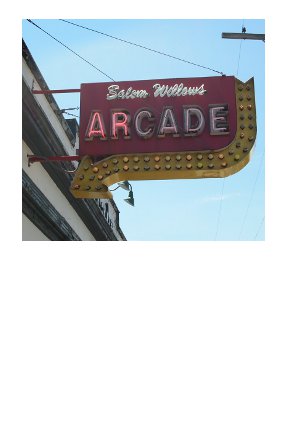
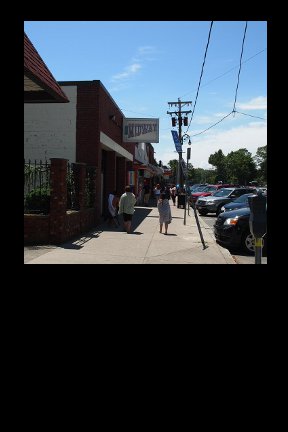
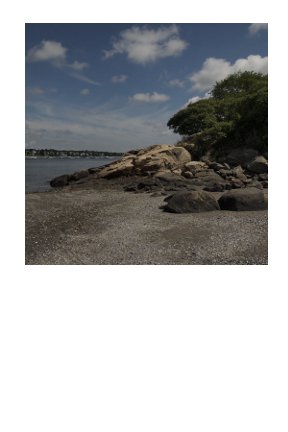
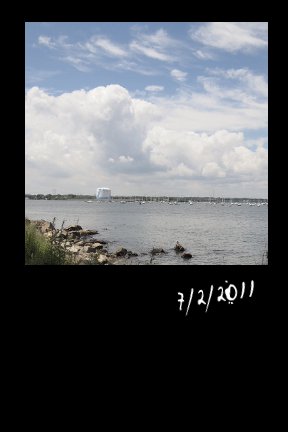
If you don't have a pogo you could create your blank canvas as 4×5 inches and then scale it to the "correct" Polaroid size of 3.5×4.25 inches. Then you can print it on any printer or load it to a thumb drive and take it to CVS/Walgreens/Walmart/or anyother store with photo printing. (Walgreens has a service where you can load a bunch of photos to a website, place them on an 8×10 sheet of photo paper, and then print the whole thing for a couple of dollars. All you have to do is pick them up at the store in a few hours, they will ship to you for a few dollars.)
*I am in no way suggesting that this really happened or that my computer won't let me right click on any pictures right now. No tears we shead during the writing of this tutorial, PMS induced or otherwise.