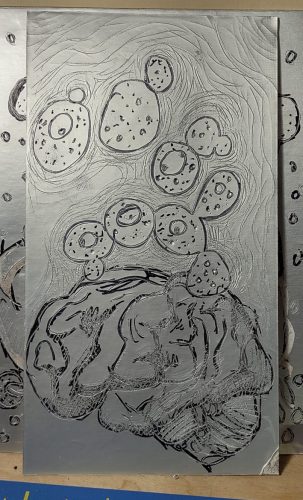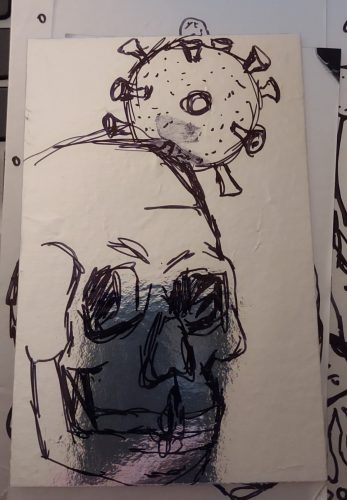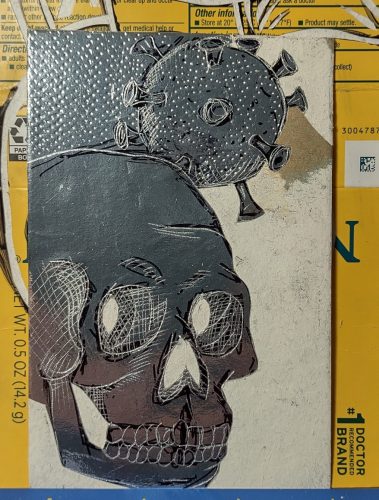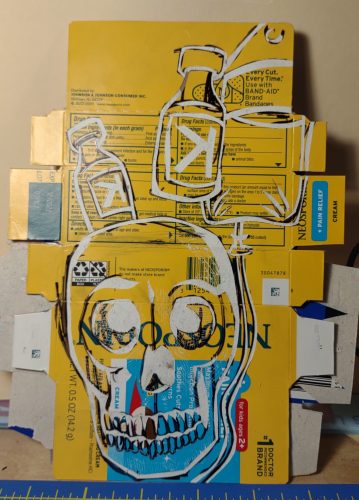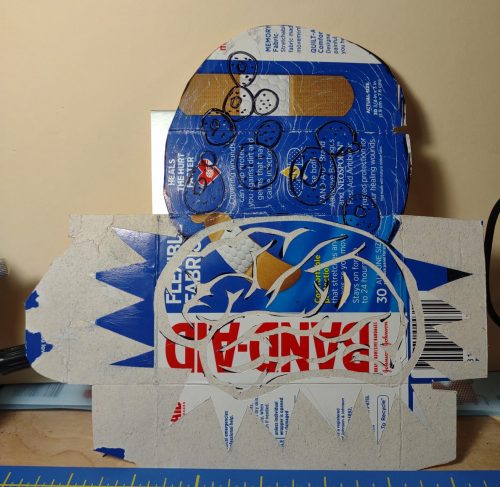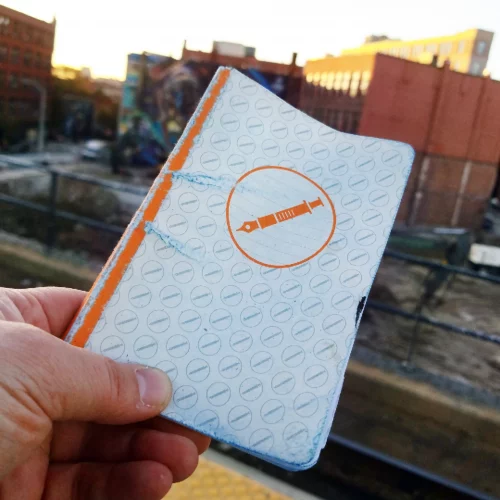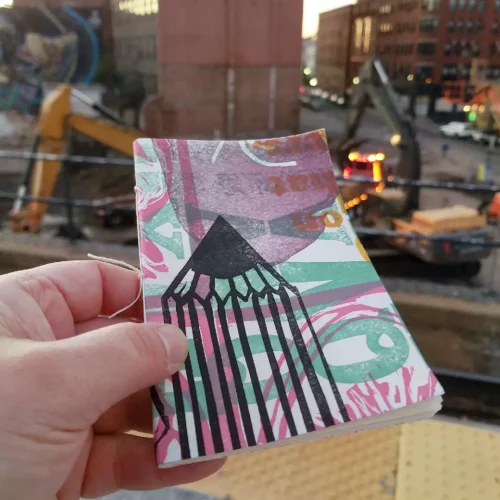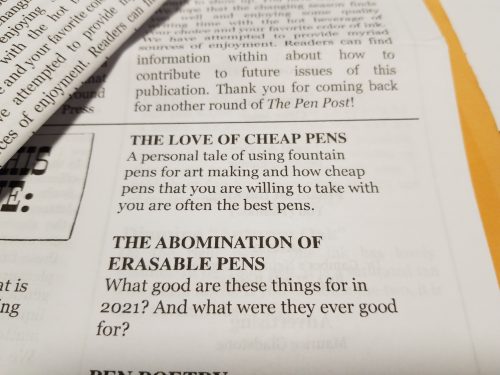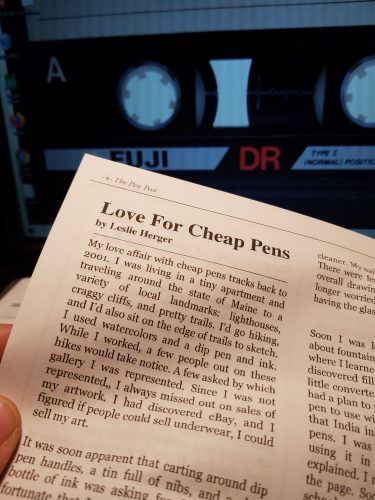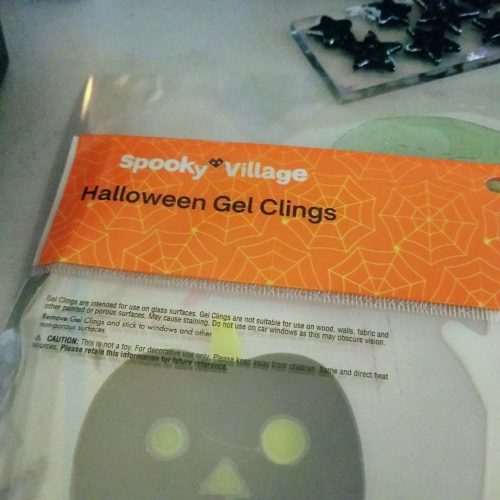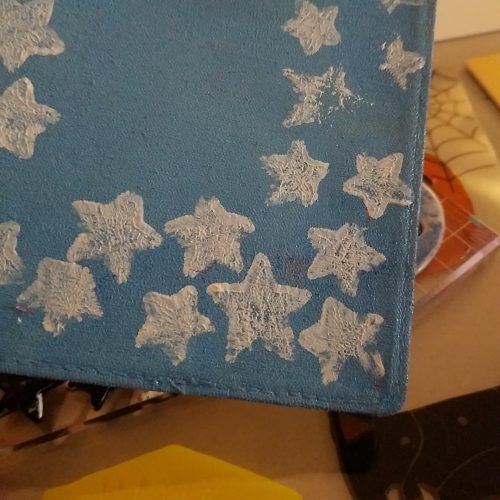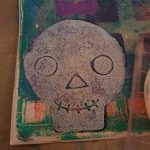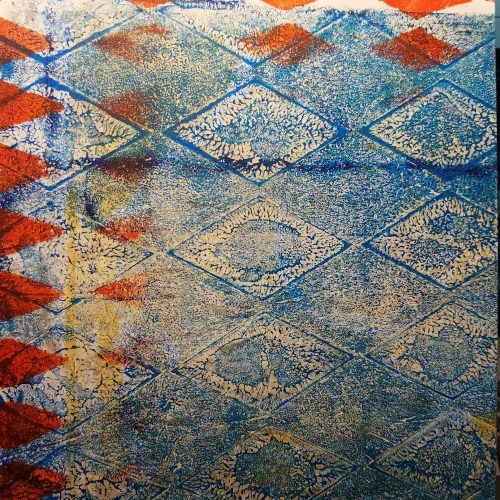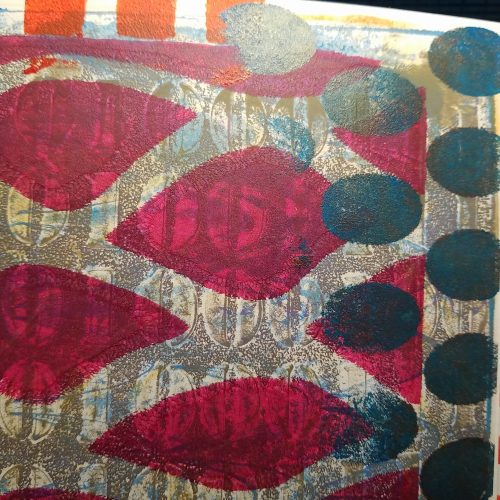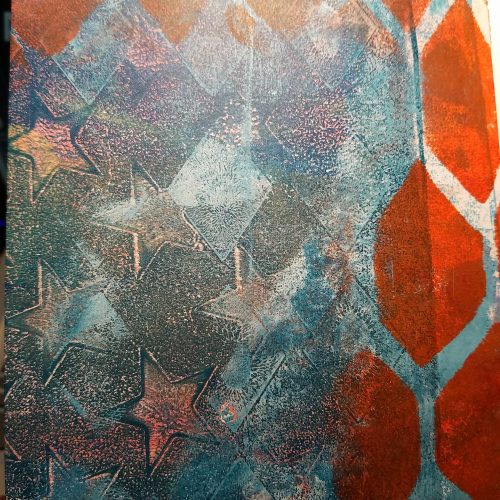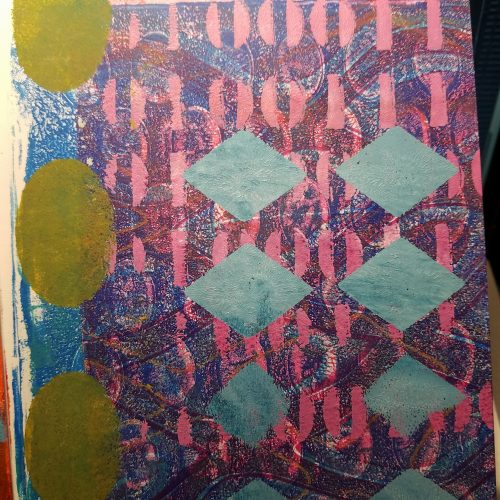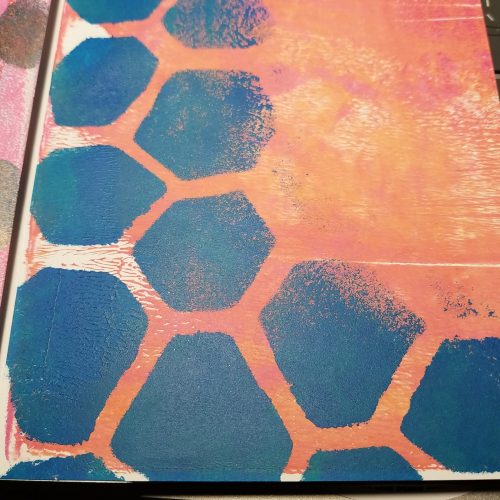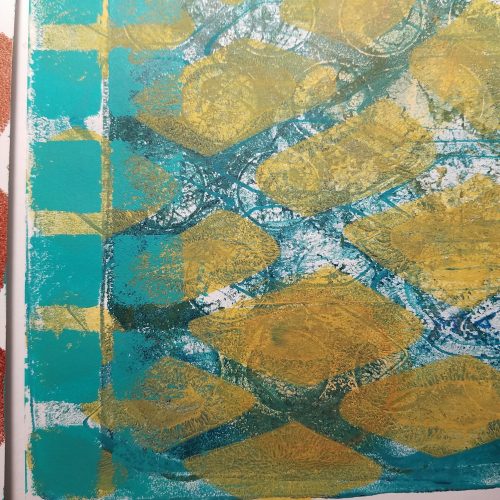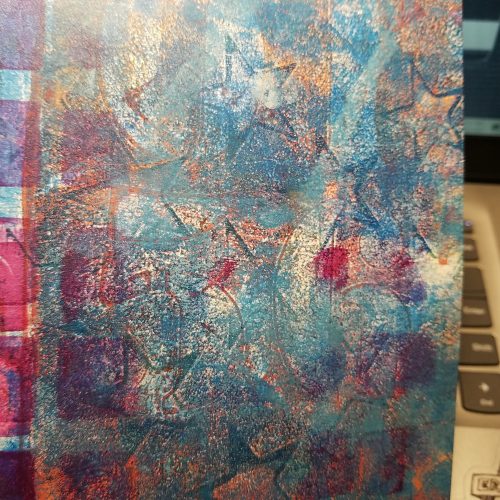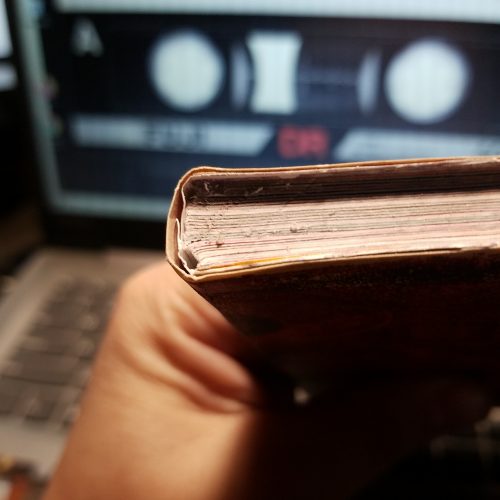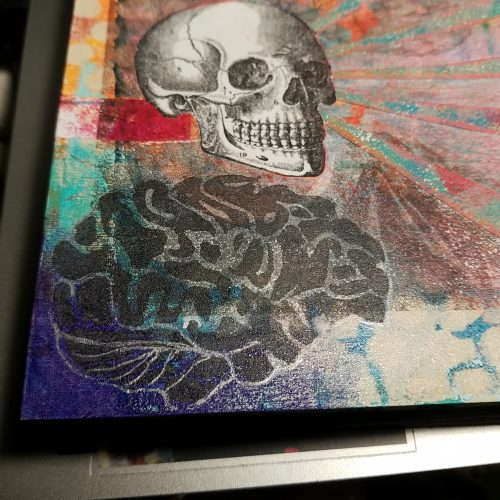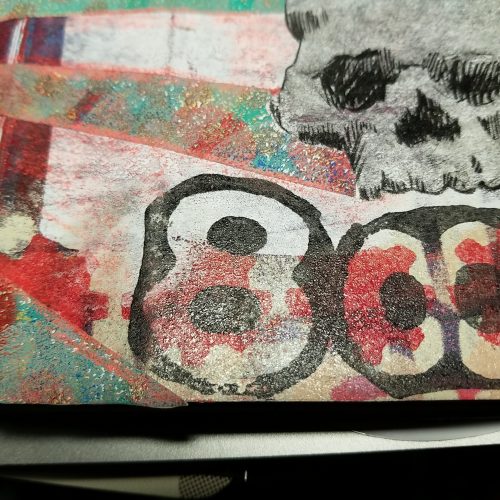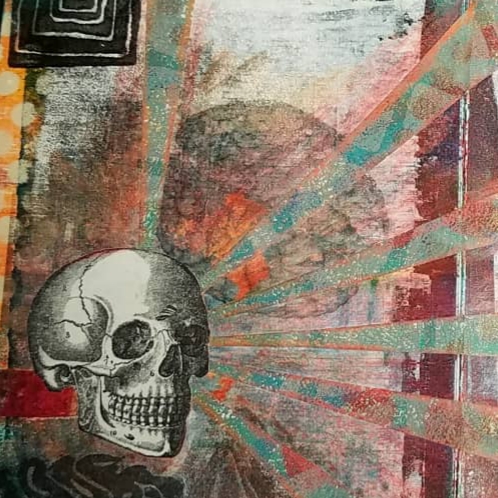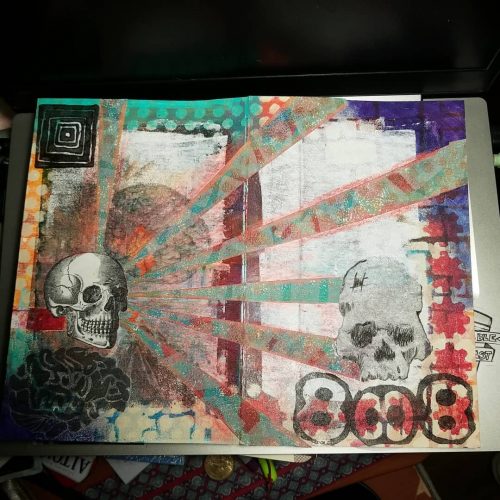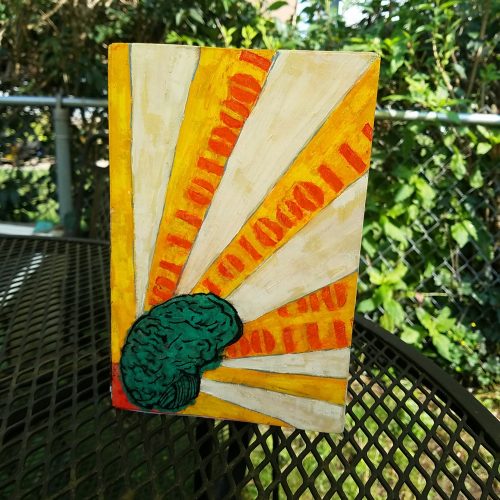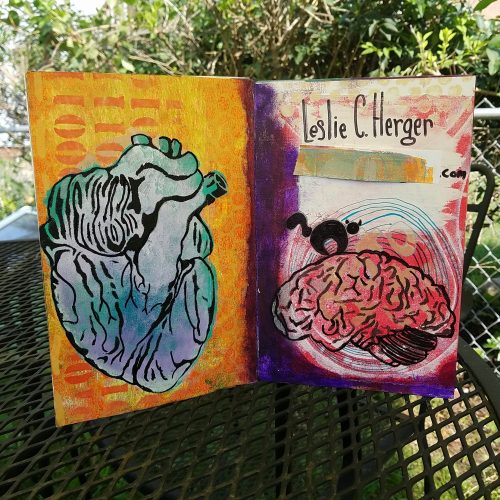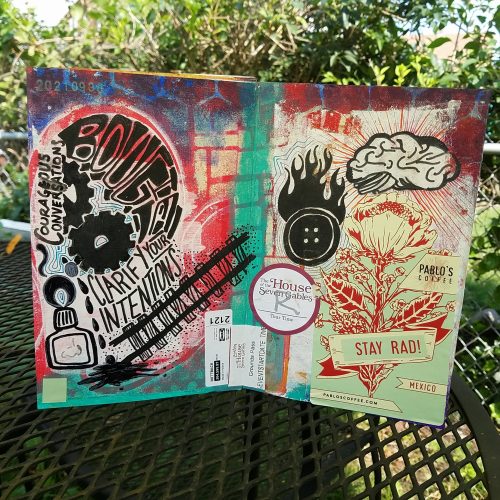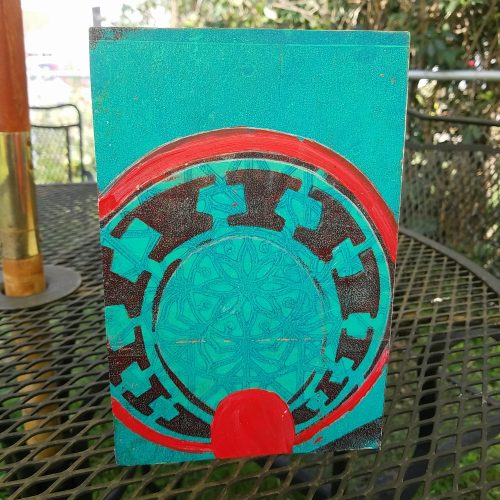I set out to work on NaNoWriMo again this year. Last year I failed miserably, this year I’m failing happily.
The print shop is set up and other than a deep clean of the floor and picking up a few final items, it’s ready to go. It was an enormous amount of really good work. Throughout the clean up and wake up I set up and printed a letterpress poster on the Vandercook SP20, and it was awesome. I’m looking forward to printing more stuff on it.
I’ve also tested the etching press with some of my trash prints. It works differently than my mini press and other presses I’ve used. Mainly tightening the roller is tougher than on other presses. I had to pack the press with an assortment of waste paper to get a good impression for trash prints. I suspect I can get the press tighter through a different style of tightening and rolling through the felts. I’m looking forward to teaching trash printmaking to students, in addition to recording some trash printmaking for Ko-Fi or Youtube.
This post is less about he business of my DayJob and more about failing at NaNo. Day one went really well, I plowed through and was over the 1,667 words I needed. Then the next day I found out I had been exposed to covid through work, everyone was sent for a test and then to work from home. Mentally I went back to the summer of 2020 and lost all sense of time. In my rush to go for my test and get out of the building, I forgot the charger for my work laptop.
All in all my WFH only lasted 36 hours.
But the impact on the work place and my mental state has been longer.
I found myself in that same scattered timeless disorganized mental space I found myself in during 2020. I also found myself staring at my work screen for far longer than I should have. This was an issue in 2020 as well. Like in 2020 I dropped the ball and NaNo fell by the wayside.
Most years I’d be mad at the interruption.
Not this year.
A good part of learning more about my own reactions toward the pandemic and WFH has led me to be a little more gentle with myself when I fail at a goal. I also let myself lean into what I need when it comes to this WFH state of mind.
As I’ve failed at writing, I’ve worked on trash printing making. Perhaps, I should start NaNoPriMo? A goal of 30 Trash Prints in November. Ambitious, too much for now.
I’ve worked on 10 trash print plates since the start of November. I haven’t printed the full edition of any of them, I’ve only gotten 3 prints of 8 of the plates so far. The little plates work up quickly but take a lot longer to print. I’ll be testing a few of the plates to see how much of an edition I get with the full sized press VS the mini press. I have a suspicion that the thicker felts cushion the plates and I’ll get more prints from each plate than with the mini press. Which makes me want to work to cushion the mini press more.
Anyway, here are some pictures of the plates. I’m working on a few series using brains and skulls along with various cells or microscopic pictures I’m interested in. One is a covid virus, another yeast cells, a poppy seed, as well as ergot fungus.