My Values Journaling series of videos is currently finished and loaded to YouTube. I might try to edit them down for the TikTokers out there, but for now I see value (ahem) in keeping them long. This way you see the process.
Here they are:
My Values Journaling series of videos is currently finished and loaded to YouTube. I might try to edit them down for the TikTokers out there, but for now I see value (ahem) in keeping them long. This way you see the process.
Here they are:
When I’m about 1/3rd to 1/2 way through a sketchbook or journal I start to set up my next one. This gives me time to think about decorations and what journal type I want to use. Do I want blank or ruled pages? Dot grid? Hard or flexy covers? I grab a journal and start to make it mine. I add ribbons, elastic, a pocket and remove a few pages so I can collage. I number the pages.
Then I decorate the cover and set it aside to finish the one I’m currently using.
Lately I’ve been really into these sketchbooks from 5 Below. At $5 they have acceptable paper and are sturdy. They require all the prep I listed above.
These are some videos I have made of the process.
I have written here on multiple occasions about my love for David Hockney’s work. I’ve been fortunately to see a couple of his shows when they’ve come to the east coast. One that stands out was when my friend Jane and I met up in Portland, Maine for an artist’s date and decided on a whim to go to the Portland Museum of Art. I don’t know if Jane knew there was an exhibit of Hockney’s work there or not but I was delighted to go into a relatively small room and see a number of his works, including a favorite, Pearblossom Hwy.
Done in 1986 he used a point and shoot 35mm camera to take multiple shots of the same scene. Which he then pieced together into a 48×64 inch collage. He’s also got a series of works done with a Polaroid arranged in a grid.
really interesting stuff.
My friend Erik went to a recent Hockney show and snapped a picture of Pearblossom Hwy and sent it to me said he wondered what I could do with one of the thermal printing cameras.
And hot damn, I set out to test out the idea. I wanted something more interesting than just a landscape. I headed to the Willows for one of my morning constitutional walks and thought I’d do something with one of the benches or buildings.
Instead I was presented with a ripe opportunity- someone had discarded a Little Tykes Cozy Coupe, in faded red and blue; at the recycle and trash bins. It was backed into the bin like it had been parked there purposefully and not illegally dumped. I decided this was weird enough to be my subject. So I set about snapping a whole range of photos, 5 up and 6 across. A total of 30+ images.

I learned a lot with those 30 images. First off, space my images out a lot more. And don’t move my feet, much. To keep things in the same perspective I tried to keep my hands at the same level and played with just tipping the camera.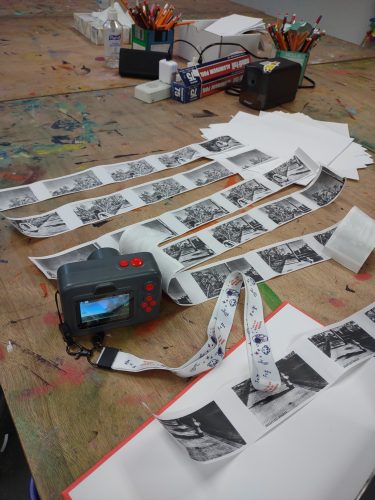
Obviously I need to test this out some more. but what a really cool little range of images I got from one set of 25 images.
I headed back out to the Willows to see if the Little Tykes Cozy Coupe was still next to the trash, and it was. What luck. I moved it back to the same spot where it had been. (It had been moved around.) I then set about to take more photos of the scene. I took what I learned- move the camera more between images and move to the sides and above more.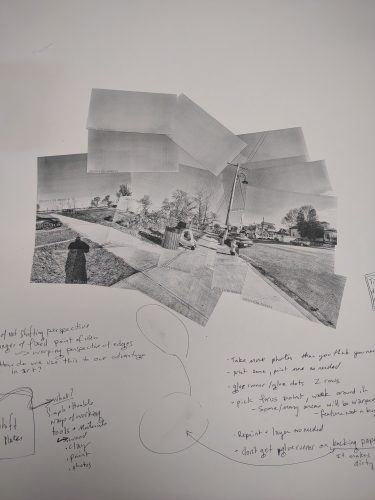
IN this image you can see I took many more images, probably close to 50 or 60. I did not use them all, but having more was better than too few. I also used this as an example and working piece to figure out some more stuff. More on that.
I also tried another scene, this one of a do not enter sign, and another of the parking area for Blue Bikes. 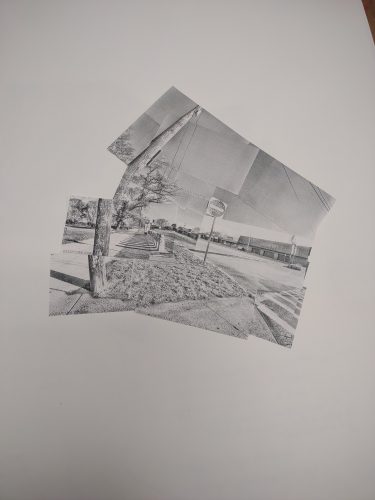
I think this telephone pole and fire hydrant is super cool and really shows how the camera can distort and tweak the image.
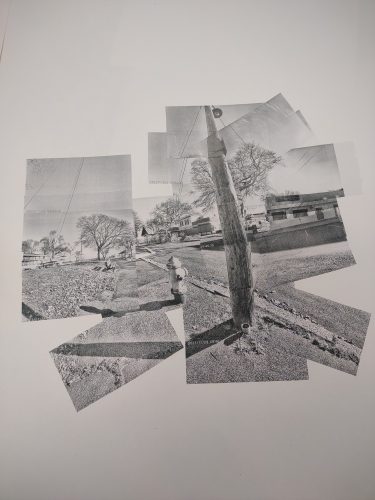
With this one I focused my attention on the do not enter sign and getting a clear image of that leads to distortions around it. There’s a metaphor there.
For the notes:
With this last image. I shot maybe 100 pictures but only printed 50 of them to start and printed more as I needed to fill in areas, but I REALLY wanted to play with the idea of perspective and distortion around the edges. So I really worked with keep my feet planted and moving my upper torso around to take the shots. I then realized I could keep one foot planted and ROTATE my other foot around it. I chose to keep my left foot planted and rotate around on the ball of that foot. This worked REALLY well at creating the warped perspective I was looking for. I think I could go back and fill in the empty areas with some more shots. Either way this piece is much larger than the others. The others are about 6″ square while this one is about a foot and a half high.
Anyway I really dig this.
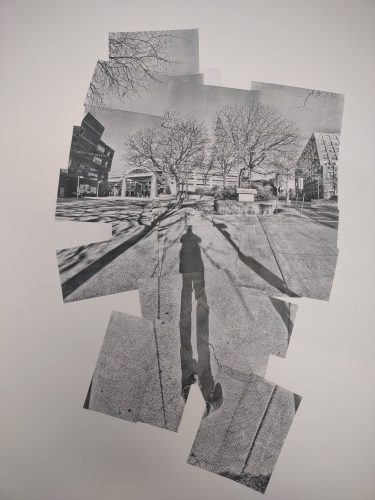
This is the camera I have been using for this exploration. It prints a little more slowly but it’s black and doesn’t draw attention despite being pretty large when compared to the other cameras I have.
Links are affiliate to amazon. Bezos tosses me a few coins should you buy anything via my links. It’s not much but it helps to keep me in coffee. If you are interested in buying me a coffee and helping this blog stay up and running hit up my Ko-Fi page. I post there regularly and you get all of the posts here a week in advance. I also post some members only content for supporters. thanks for reading.
The post with the new videos for the week!
I think I’m going to do a weekly post here about all the videos I’ve loaded that week. So this post is this week’s installment of YouTube videos!
New Make it Mine video up.
I finally made my own gel plate with gelatin, glycerin, rubbing alcohol and water. I used a microwave method, which seems to be the best method for me. Most of the instructions I found use a double boiler set up. It’s too hot for that in my house.
Keep in mind that this is an investment. For a few dollars you can make a permanent plate that if it gets damaged you can chop it up melt and remold it.
I am providing links to the ‘zon for the materials. Prices are the cheapest for that product by unit price at the time I ordered.
Tools:
Recipe:
2- 3 tablespoon of gelatin per cup of fluid. Roughly 1 ounce of gelatin to each cup of fluid. The fluid should be 50% water to Glycerin/Alcohol. This ratio is important. You can adapt the recipe to any size container by measuring the volume of your container. The more gelatin you add the firmer your plate will be.
You want your plate to be at least a half inch thick and the consistency of Jello Jigglers. In my experience the larger the plate the firmer you will want it. I prefer a very firm plate so I use additional gelatin.
Pour 3/4 c Glycerin into a microwave safe dish. Add in 3/4 c of rubbing alcohol. (You can use 100% glycerin for this recipe but rubbing alc is cheaper) Sprinkle 8 tbsp of gelatin over the alcohol and glycerin. Let this sit for roughly 10 minutes to bloom. Use a spatula to gently stir this. Add in 1 1/2 cup of rapidly boiling water. Gently stir. The mix should be opaque and a bit gritty. Put this into the microwave for 1 minute intervals. Stir at every minute until the mix is clear. It took 5 minutes for mine to be perfectly clear. Stir gently but thoroughly.
Pour the hot mixture into your cookie sheet or whatever tray you plan to use. Skim any foam off with a piece of news print. Pop any bubbles with a finger or toothpick. Let sit at room temp for a few hours, once set put it into the refrigerator to finish setting.
You may also want to add in a couple of drops of essential oils like tea tree or lavender. I do not like the smell of the gelatin. A few drops of essential oils mix into the glycerin or alcohol well and do not impact the ability of the plate to function.
Some Science:
The glycerin and isopropyl alcohol are plasticizers. That is they interact with the gelatin to turn the protein strands into something plasticky. They change the proteins of the gelatin to elongate them, which bugs and mold no longer recognize as food. This is why the glycerin and alcohol plates don’t mold or rot.
Some videos that explain the process:
The video below has recipes for a variety of sizes of gel plates. Look from 18:04 to 18:58
As the last video explains, there is some wiggle room in these recipes. You can add a bit more glycerin or a bit less and the plate will still plasticize. If you don’t like the smell of the alcohol, don’t use it. Many of the recipes I saw online did not use it and in fact, Linda Germain, who I consider to be an expert on gelatin plate making, doesn’t use alcohol at all. you can get her recipe by signing up for her mailing list here.
Here is a link to another blog with info about making your own plate.
This is another good blog for making your own plates.
Keep in mind that by making your own plate you are saving a lot of money over buying the commercial plates. You can also chunk them up, melt and remold them, many times. You can add a bit of water to rehydrate the plate and it’s good as new. This is an investment.
One of the key items in my art making and creative arsenal are my headphones. With these I can create a place to work, make art and be creative, just about anywhere. By extension music helps too.
I’ve used headphones as a way to tune out and tune in since I was in elementary school. Back then I slipped the foam cushions of my Sony Walkman over my ears and tuned out of the world and into my art or homework and later in high school to work. Soon I was using foam covered earbuds and trying to hid the black cords around my ears, through my hair and into a hoodie to wear them in study hall.
My parents had rules on when my brothers and I could wear them.
As I got older I used headphones to tune out a variety of things- the noise of my roommates, construction, late night noises in the neighborhood, the people on the train and other various things. Over time I moved to in ear buds (IEB) and I found they worked better to help me tune out and tune in, and it really kept the noise of the subway out of my head.
At the DayJob I needed to buckle down and get a LOT of paperwork done, some of which I had let build up, so I popped my IEB in and sat in the gallery with my laptop and churned through the work. In the few hours I had I churned through pages and thousands of words of work. The combination of noise cancelation through the DIY plug tips and the music I chose (The Tidal 420 Playlist for giggles) let me tune out of the stuff that was happening around me, while I focused on the music.
Of course when you use true wireless BT IEB it can lead to confusion- one coworker laughed as I pulled a bud out, apologized, then said hello back.
For me, there is something really helpful about being able to isolate myself from the noise around me. I tend to look up when I hear a noise and then get distracted. It takes me a minute or two to get back to what I was focusing on. Headphones means I can ignore all the little inconsequential noises around me, and just focus on the task ahead of me.
It seems dramatic to call this bliss, but as an easily distracted person, being able to focus on just one thing is fantastic. That combined with the controls being on my ears just makes setting up a place to work easy.
In some places, like my home studio, I use a speaker system. That works well enough there since it is a private location, in a more public location, like my DayJob studio, I use a speaker when I’m not feeling distractable, otherwise it’s headphones.
I have to admit, I never really thought much about my use of headphones until recently. I’d been feeling very distracted and popped my IEB in, did my work, then realized I’d been doing this for YEARS of my life, and that I’d unconsciously been making a place to be creative.
It works for me. Do you use headphones or music to make a creative space for yourself?
I want to start this off by stating that I’m not an audiophile, I just want my true wireless in ear buds to stay in my ears, which they just don’t with the typical silicone tips that are packaged with most entry level buds.
My search for tips that stay in my ears began when the collar of my winter coat brushed my new BT earbud and it tumbled out of my ear and onto the train tracks. Luckily the train was still 10 minutes away and I was able to retrieve half my investment.* I’d heard of foam tips before but hadn’t ever needed them for my corded earbuds. Everything I read suggested that the foam tips would solve my problems.
Because I didn’t know what size would fit my ears, I ordered a mixed pack of small medium and large tips from Comply. Be sure to check the Comply website for the right size tip to order for your in ear buds- I ordered the wrong size and the tip would slide off the stem and stay in my ear. The cost plus shipping for 3 sets was just a hair over $20, you can get them on the ‘zon for about $15. After that I purchased a package of JLab Cloud- you get 4 sets, 1 small, 2 medium, and 1 large. The cost for those was around $7 (price fluctuates).
My right ear is sized small and my left medium, so each mixed pack nets me 2 usable sets with Comply. With the Cloud, I can wear medium in both ears. But the small fits well. I like the JLab Cloud– they are super soft and feel great, but they don’t fit my back up pair of Skullcandy Sesh (purchased via Woot for under $15.)
Foam tips stay put and my expensive buds stay put, my cheap Sesh stay in my ear. Also, the noise canceling effect means that my wife can watch TV and I can listen to music while I read.
A major downside of foam tips is that they degrade and after 3 months or so they get mushy and floppy, they still stay put but they are a pain in the rear to put in. You have to have fast hands to get them in place before they expand.
Even more annoying is that every brand of bud needs a different Comply tip or they won’t fit into their case, then they won’t charge. Annoying. My search for a cheaper option lead me to the JLab Clouds. At $7 for 3 usable pairs is a better deal for my more expensive JBL buds, but they don’t fit my Sesh well.
I knew I could get a perfect fit from Comply foam, but I have a hard time spending more on tips than I spent on the buds. I could order a mixed pack and get 2 usable pairs, or I can order a pack each of small and medium- which would cost around $40.
Yikes.
So DIY options?
Most that I searched for were for IEM like Klipsch with very narrow posts for the tips or to make large silicone custom tips that lock into the ear. I have a couple of sets of heat moldable material (link to a DIY silicone version) that I use with corded buds, but I’d be into the problem of removing the tips every time I needed to charge. I’ve also grown very fond of the noise cancelling effect of the foam tips. It’s great for when I use the lawn mower or snow blower.
I found a number of DIY options using ear plugs. Which totally made sense- ear plugs are made of the same soft squishy foam as the tips. I also considered craft foam. Which did not work at all.
My reading of the above linked articles and more led me to picking up the softest ear plugs with the highest sound blocking rating that I could find… at the local CVS. I found a 10-pack of super soft plugs that reduce noise by 32 decibels, in hot pink. They had a variety of other colors but they all looked rather medical, other than another version that didn’t reduce noise by nearly as much. I like the hot neon pink though. 
I decided to poke the holes first then cut to size. I used 2 different hole punches- a Japanese screw punch with a 2mm and a 3mm bit and a hammered leather punch with a 3 mm bit. Because of how they cut and the properties of the foam, the holes were smaller than the bit themselves. With the punch the middle section and end of the hole are substantially smaller than the first part, which helps hold the tips to the buds very tightly. 
I was worried that the plugs would slip off the buds without recycling the interior of a Cloud or Comply tip, but the hole is so small and the fit so tight they don’t. Keep in mind that the memory foam is expanding in all directions- so the compressed foam is trying to compress back into that tiny hole and compressing around the stem for the tip. I’ve been using a set for a week now and not had a problem with them slipping.
After you punch the hole through the height you need to let them expand, this works better if they are warm, so hold them in your hand. After they have expanded to their full height you are going to lay them down and flatten them along the height. Measure a silicone tip, add a millimeter or 2 and then cut the plug with a sharp pair of scissors. EDIT: The step of adding a couple of mm to the length of the tip is really important. Without that length they are too loose to stay put.
Now be patient and let them expand again, then flatten them like you are punching the hole again. While the plug is flattened pancake style, stretch and pull the donut shaped plug over the stem where the tips usually sit. Pull the plug down past the end of the stem, the stem should poke out a bit. Let the tip expand, when it is fully expanded, wiggle it around until it’s sitting where you want it. It should not expand too far past the tip of the plug.
Every brand of IE buds will need a little different work. The Skullcandy Sesh were much easier to DIY- the way the plug fit over the stem was easy, and it fits into the case perfectly, so the buds charge without interference. My JBL Tune125TWS needed a bit more tweaking- I had to trim out the tiny hole over the stem so the foam wouldn’t interfere with the sound. I also used the interior of a dead Comply foam for these buds and they worked well. I would suggest, leaving a bit of old foam on the core to keep them put inside the plug.

The ultimate goal here was to create a cheaper alternative to Comply foam tips that fit into the case of my various BT IE buds. This has been accomplished and they look pretty decent and fit in my ears just as securely as the Comply, if not more so. They sounds pretty decent too. Like I wrote in the intro, I’m not an audiophile, but I like it if my buds sound good and don’t need to be cranked up to be heard.
The cost? A little elbow grease and $0.25 per pair. Not gonna lie, I’m pretty excited.
Many of the instructions offered other suggestions for poking the holes- from mechanical pencils to the metal tips off gel pens. Anything will work so long as it is at least a millimeter smaller than the stem on the in ear bud.
I did reuse the interior tubes from a couple of Comply tips, they were a bear to fit into the ear plug material, but once in there, they seem to hold well enough. I get the Comply tips with the added acoustic grate that keeps dirt out of the IE buds. I’m not sure this extra step is worth the effort and work. Continue reading
My brain works in mysterious ways, well not really, I know how my brain works but sometimes it puts 2 things together in a way I didn’t expect.
Case in point:
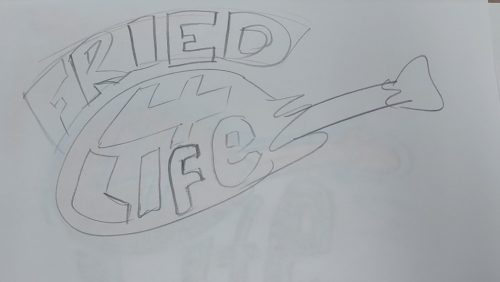
Not the chicken leg I presented her with!
I work with someone who loves fried chicken. I, also love fried chicken. We talk about all the different fried chicken places in the area. Unabashed love for fried chicken. After a few weeks of fried chicken talk, I doodled a fried chicken leg on scrap paper and presented it to her. We laughed.
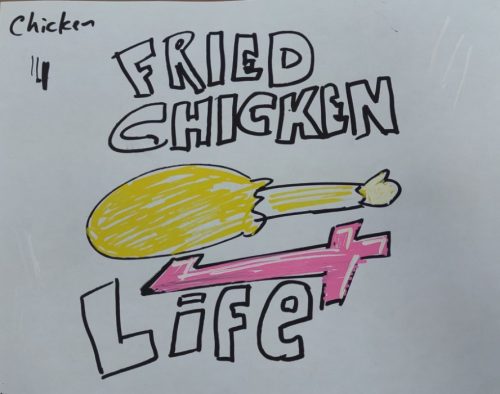
Early sketch and color scheme.
Somehow I started to doodle more chicken legs, this time with the words “Fried Chicken 4 Life” in various arrangements. Then with black Posca pens and finally with some color.
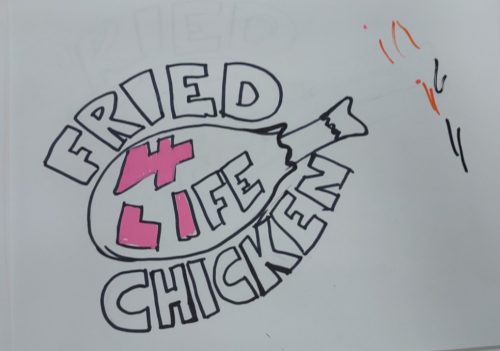
This was declared the winning sketch, and the one that gave the idea of making it a sticker.
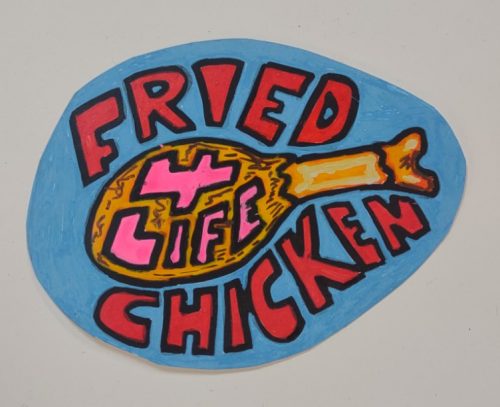
The final color scheme and thick black outline. 7 different colors of paint pen were used.
When I arrived at a final image and color scheme that I liked I took a nice clear photo and then arranged it into a grid in (yes) publisher. After that I printed it off on a color laser printer to sticker paper. Finally the individual stickers were cut out of the sticker sheet.
The sticker paper I used was the most inexpensive I’d found on the ‘zon and has done well with letterpress inks and now paint pens. It also traveled through the color Xerox machine we have at work.
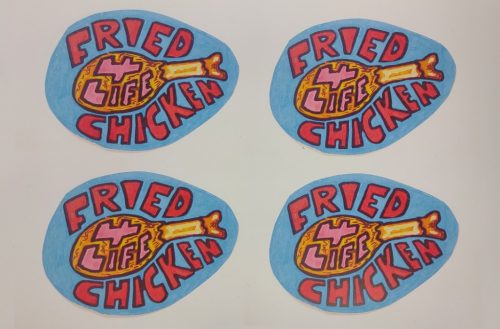
The final xerox printed colors are a bit lighter than the original, but they look great.
Overall I’m pretty happy with how this ridiculous sticker turned out, even the little hand colored version is great. The color photocopied is awesome. I’ve also run this paper through the letterpress at work with some pretty good results.