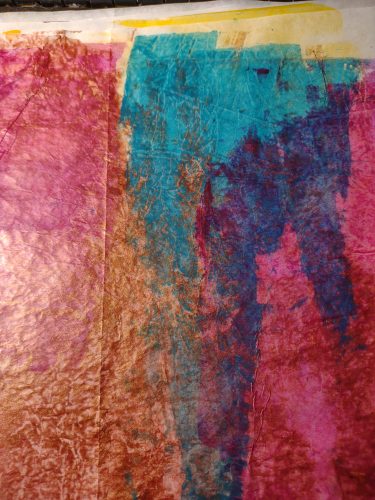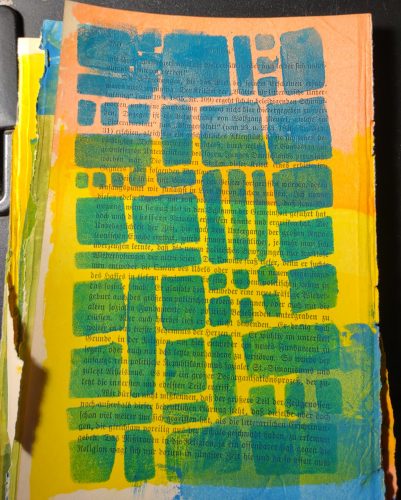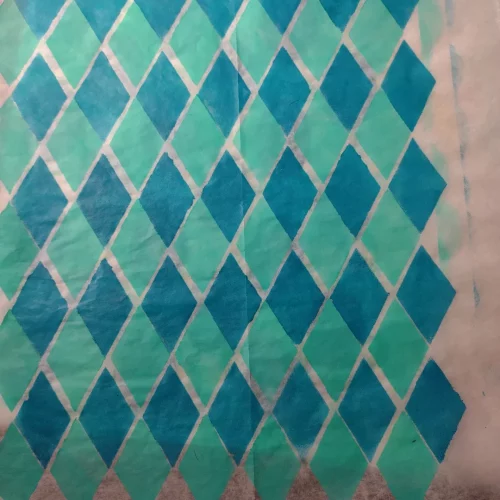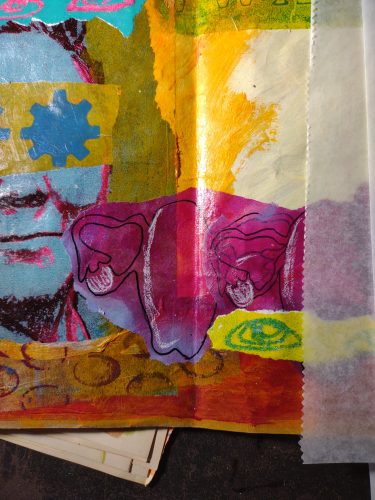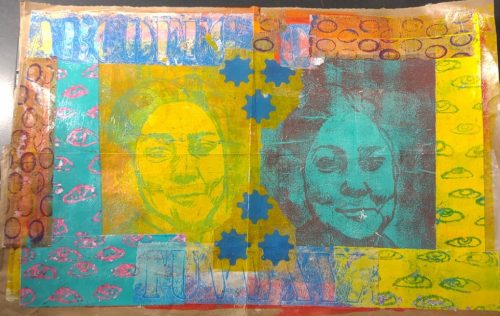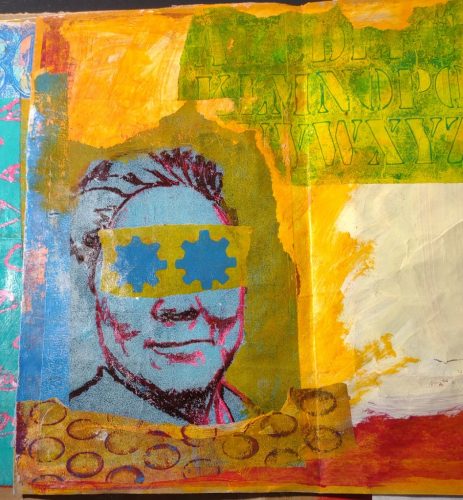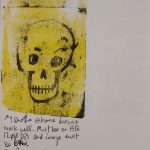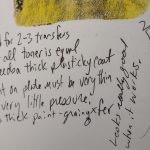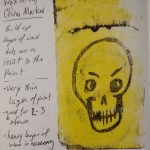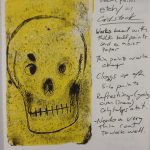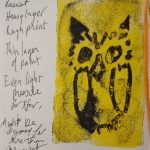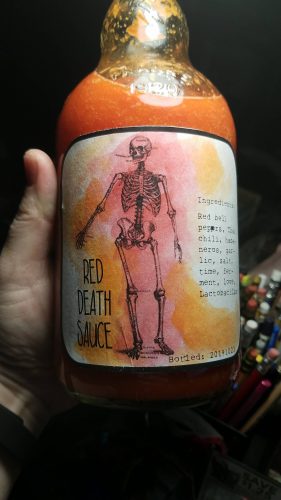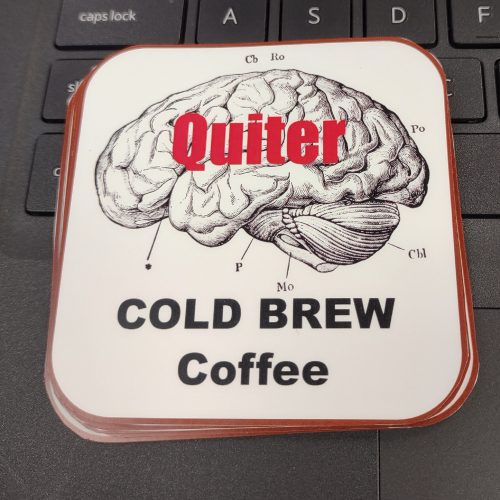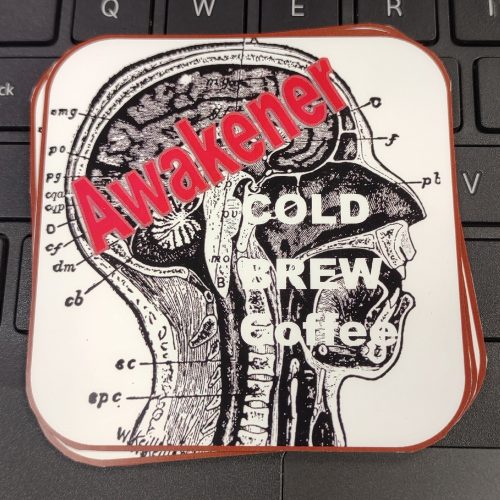I finally made my own gel plate with gelatin, glycerin, rubbing alcohol and water. I used a microwave method, which seems to be the best method for me. Most of the instructions I found use a double boiler set up. It’s too hot for that in my house.
Keep in mind that this is an investment. For a few dollars you can make a permanent plate that if it gets damaged you can chop it up melt and remold it.
I am providing links to the ‘zon for the materials. Prices are the cheapest for that product by unit price at the time I ordered.
- Gelatin (Keep an eye on this, gelatin fluctuates in price daily. The pack I purchased was $20 for 2lbs, the next day it went up to $35 for the same package!)
- Glycerin (Also called vegetable glycerin, they are all vegetable glycerin)
- 95%-75% Isopropyl Rubbing Alcohol (I purchased this locally)
Tools:
- Cookie Sheet- with a flat bottom without any texture at all. Dollar tree sells a 9×13 inch tray for a $1.25. Walmart has cheap options as well.
- Small spray bottle filled with rubbing alcohol.
Recipe:
2- 3 tablespoon of gelatin per cup of fluid. Roughly 1 ounce of gelatin to each cup of fluid. The fluid should be 50% water to Glycerin/Alcohol. This ratio is important. You can adapt the recipe to any size container by measuring the volume of your container. The more gelatin you add the firmer your plate will be.
You want your plate to be at least a half inch thick and the consistency of Jello Jigglers. In my experience the larger the plate the firmer you will want it. I prefer a very firm plate so I use additional gelatin.
Pour 3/4 c Glycerin into a microwave safe dish. Add in 3/4 c of rubbing alcohol. (You can use 100% glycerin for this recipe but rubbing alc is cheaper) Sprinkle 8 tbsp of gelatin over the alcohol and glycerin. Let this sit for roughly 10 minutes to bloom. Use a spatula to gently stir this. Add in 1 1/2 cup of rapidly boiling water. Gently stir. The mix should be opaque and a bit gritty. Put this into the microwave for 1 minute intervals. Stir at every minute until the mix is clear. It took 5 minutes for mine to be perfectly clear. Stir gently but thoroughly.
Pour the hot mixture into your cookie sheet or whatever tray you plan to use. Skim any foam off with a piece of news print. Pop any bubbles with a finger or toothpick. Let sit at room temp for a few hours, once set put it into the refrigerator to finish setting.
You may also want to add in a couple of drops of essential oils like tea tree or lavender. I do not like the smell of the gelatin. A few drops of essential oils mix into the glycerin or alcohol well and do not impact the ability of the plate to function.
Some Science:
The glycerin and isopropyl alcohol are plasticizers. That is they interact with the gelatin to turn the protein strands into something plasticky. They change the proteins of the gelatin to elongate them, which bugs and mold no longer recognize as food. This is why the glycerin and alcohol plates don’t mold or rot.
Some videos that explain the process:
The video below has recipes for a variety of sizes of gel plates. Look from 18:04 to 18:58
As the last video explains, there is some wiggle room in these recipes. You can add a bit more glycerin or a bit less and the plate will still plasticize. If you don’t like the smell of the alcohol, don’t use it. Many of the recipes I saw online did not use it and in fact, Linda Germain, who I consider to be an expert on gelatin plate making, doesn’t use alcohol at all. you can get her recipe by signing up for her mailing list here.
Here is a link to another blog with info about making your own plate.
This is another good blog for making your own plates.
Keep in mind that by making your own plate you are saving a lot of money over buying the commercial plates. You can also chunk them up, melt and remold them, many times. You can add a bit of water to rehydrate the plate and it’s good as new. This is an investment.