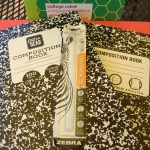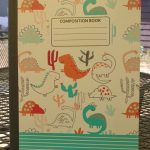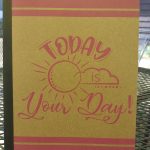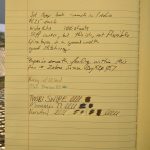A short video musing on planning and thinking about pages before working on them.
Category Archives: Review
Make it Mine 004
I scuff up and decorate another chapstick tube with an eggplant drawing.
VLOG 004 Camera Freak Out
My camera has a little freak out and I like it.
004 CA
Make Stuff 001
Make Stuff my new youtube video series is starting. I’m trying to turn the camera on when I make stuff. In this video I take apart a tripod and use the legs to make a selfie stick and a couple of mono pods. I may make a few other things, we’ll see. (I think I have another broken tripod hidden away.)
Review: Talens Art Creations Sketchbooks
I really thought I’d written a review of the Talens Art Creations sketchbook quite a while ago, but a search showed me I was wrong. It’s too bad because this sketchbook is a sleeper hit.
The Talens Art Creations sketchbooks (TACS) are available in a variety of sizes- from a cute lil’ pocket sized, up to the large roughly 8.5×11.5 inch book I’m using currently. Each book has 80 sheets or 160 pages of 90lb cream colored sketch paper. Each book is hard bound in a pleather cover in a variety of nice colors. I use a red one for work and picked up a white one for home. There is a ribbon place marker and an elastic to keep it closed. Everything is coordinated and looks good together. The spine is lay flat style and it really does lay flat and will also fold over on itself without harming the binding. The binding is well stitched and glued and in nearly a year of use my work TACS is still in great shape.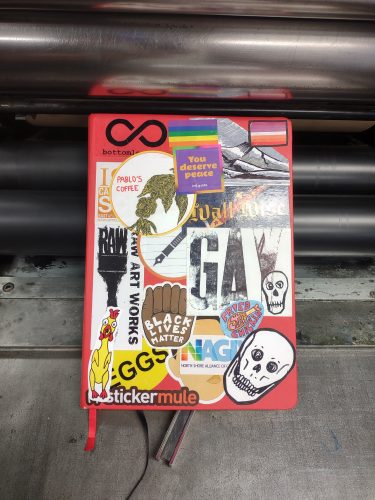
I did add a pocket to the back of both of my copies of this sketchbook, and since I use one for meeting notes and work sketches this is necessary, less so for my home copy. I also added a second ribbon place marker. One I use for information I’m working on and the other is for the current page I’m filling.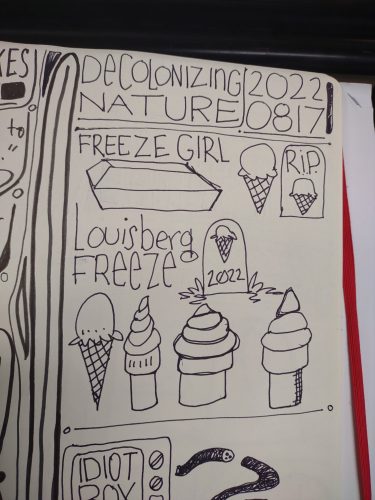
The paper is crisp and thick enough that I can use a variety of sketching materials on it, up to and including light washes of watercolor. The cream color does warm up everything and watercolors are not as crisply colored as they’d be on bright white paper but I don’t expect them to be perfect. 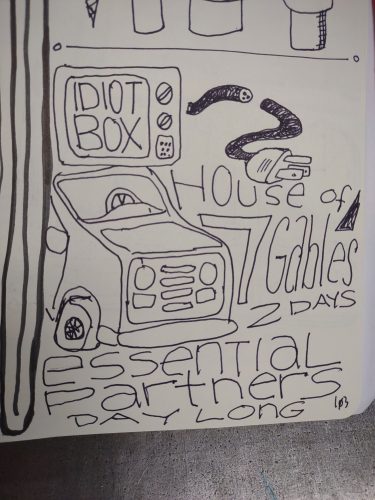
I really like gel ink and paint markers on this paper. The smooth surface allows these materials to glide over the surface. The lack of texture means the pens don’t skip. Black ink sits on the surface and looks good. 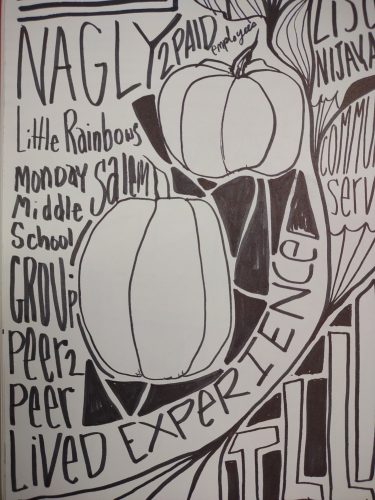
This paper is no slouch with pencil, conte crayon, chalk, and even colored pencils. There’s enough tooth that the materials don’t smudge much and are nice and dark. I really like a whole variety of Blackwing pencils on this paper.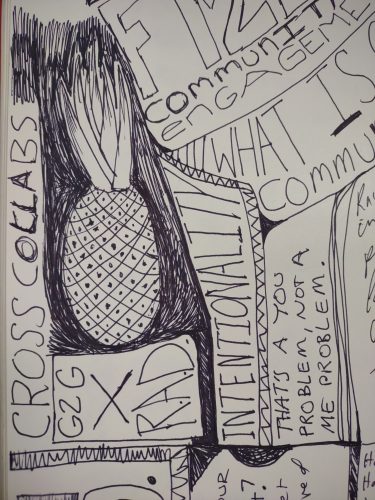
My typical wet washy use of watercolors doesn’t work well on this paper. I did attempt a few wet washy pages and one tore out at the stitching. That said this is useful if you are planning on doing layered art journaling- knowing that you can remove pages with moisture is a good tip. The paper does accept collage pretty well, though I wouldn’t load it up with a ton, the spine is stitched with thin thread and it won’t hold up to pounds of extra stuff glued in.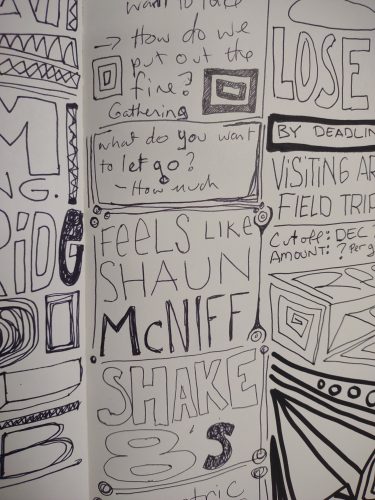
I’ve used the red version for about a year and it’s stood up to being used in my lap during meetings, being tossed into bins, slid across tables, dropped down a flight or 2 of stairs, and being used as a coffee coaster. The elastic is still tight and the binding feels solid. I’ve used it in professional meetings and in groups with kids where I show them about sketching and planning out prints and other projects. It’s been used 5 days a week in a busy print studio.
I get mine at Artists & Craftsman locally. They do not list them on their website, but the size I use is around $16. Amazon has them for this price, but Blick has them around $19. At a mere 160 pages, this isn’t cheap, but the price is good for a sketchbook that can handle the massive variety of materials I throw at it without falling apart. Honestly I like these enough I keep buying them, they are worth the price for the ability to just handle most of the materials I use.
Review: Mondo Llama Sketchbook
I’m always on the lookout for low priced sketchbooks. While I like to have my young artists make their own, there is a certain amount of seriousness and implied meaning to gifting a young artist with a big ole sketchbook of their own. When I saw the hardcover Mondo Llama sketchbooks on display at Target’s Back to School Sale for $6, I was skeptical but hopeful. I picked up one on my own dime after touching the pages and feeling a smooth but toothy surface.
The hardcover is covered in textured paper and available in a light teal blue and salmon color. The texture is nice and makes the covers ready to be personalized. The covers if not personalized will attract dirt and water will leave swell marks. The packaging is a simple band around the front cover.
Inside the book are 112 sheets or 224 pages of smooth bright white sketch paper. Each page is perforated, which isn’t my favorite. I cannot find any information about the weight of the paper but it feels like 24lb ish. It is significantly lighter weight than my 2 favorites- the Talens Art Creations and the HandBook Travelogue series. The sheets tear out to 9×12 inches, a great size if you want to sketch a bit larger. The micro perfs do seem to stay put.
The paper is smoooooth and nice with gel pens and brush pens. It will accept the lightest of light ink washes. It will cockle and buckle a bit but seemed to settle back down once it dried. My usual wet and sloppy watercolors won’t fly here. I like this paper for sketching with gel ink, pen and ink, and pencil. It’s smooth enough my pens are skipping and jumping all over the place, and they didn’t feather or bleed through. The lines stayed where I wanted them to be. The bright white paper means colors look good on the page.
Because this is a 224 page hardcover sketchbook, it weighs a ton. Like most classic sketchbooks there is an overhang from the covers all around. I know for some people this is a deal killer, I don’t see it as such. The point of the overhang is to protect the edges of your paper from fraying and damage. It does have a ribbon place marker but lacks a pocket and elastic. 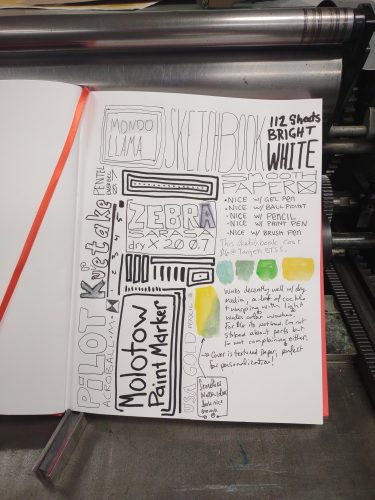
The sketchbook is a great deal at $6. I like it enough that I’m going to use it despite the perfed pages!
Review: Uniball One Gel Ink Pen 0.7mm
Uniball introduced these white Apple-esque pens last year. The exterior of the pen looks nice, if you like white and for your stuff to look filthy as soon as you touch it. The white matte plastic feels pretty nice. The slightly rubberized grip is comfortable to hold. It’s slightly narrower than other pens in the same price bracket. But I’d also say it’s leaps and bounds better than their other capless pen with an extended rubberized grip, the Signo DX, which at some point I declared the fugliest pen in existence. This is better- there is something about the tip of the pen having a bit of a seam and not being rubberized that saves it from fugly fate.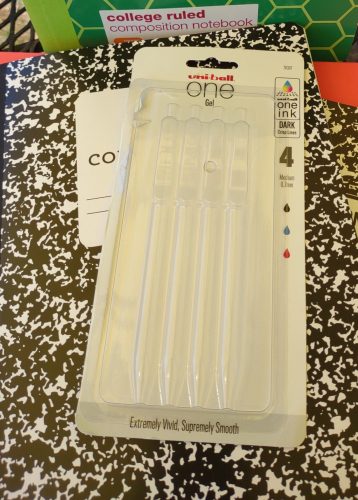
I also like the wire clip. It doesn’t feel like it would hold onto much of anything well, but it stays put, especially to the neck of my shirts. It’s not tight but it’s decent. I wouldn’t go jogging and expect it to be there when I finished, but for normal day-to-day workplace stuff, it’s okay.
Inside, Uni has developed a “new ink” technology. It’s a gel ink that sits on top of the paper a bit more and the pigments stay suspended on the surface, for a more vibrant look. Does it look more vibrant to me? I don’t know. I honestly can’t tell the difference between this and other Uniball pens. I can say that the black ink (I also purchased a red and blue pen) is nicely black as all Uni black pens are. The ink is somewhat water resistant, maybe waterproof once the unbonded ink moves around. The ink that does lift, isn’t much and it is a cool neutral gray shade. Doubt it would foul all but the lightest shades of yellow watercolors. The .7 medium tip feels and writes more like a fine to me, especially when compared with other .7 tips.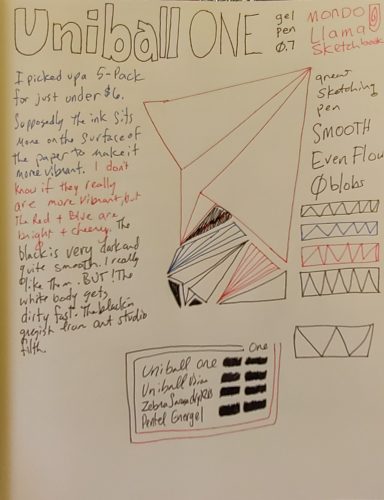
I took quite a few meeting notes with this pen on the Talens Art Creation Sketchbook (review forthcoming) and it didn’t skip or blob. It feels smooth as butter on that paper and all the Composition book reviews I’ve done this year. nThere were a few instances of a line being “hollow.” Byt htis I mean the point seemed to not get ink on it and only the edges of the ball, odd. This only seemed to happen when I applied a lot of pressure tov the pen as I wrote. Honestly I like this pen quite a bit. But the white barrel is a deal killer for me. I have grease, paint, chalk, charcoal, or other art materials on my hands all the time, and in the 2 days I’ve had this pen for testing, it’s now grayish. It’s pretty but just not practical for me. 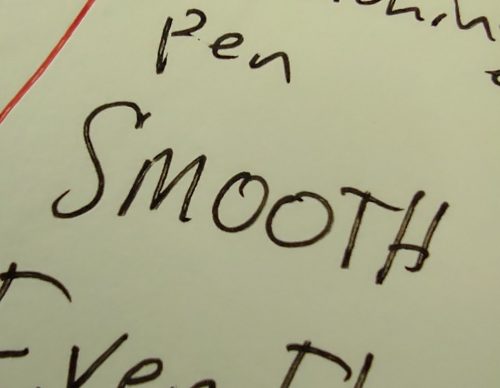
I bought my pack at Walmart during back to school sale for $5.78. Singles sell online for $2.20 so a 5-pack for under $6 is a good deal. I like them but I don’t know that I’d buy more, just because of the white barrel.
Review: Pilot Acroball Ballpoint Pen
I picked up this 3-pack of pens at Target for $2.99 during back to school sale season. It was a 2+1 bonus pack. I purchased it because the package made some recycled claims and I’m a sucker for greenwashing.
The pens are made out of 77% recycled plastic. It points out that they are refillable for “continued use” but fails to mention where you can get refills or include any in the package. Personally I think the package should be 2 pens plus 2 refills. That’s me though. What do you think?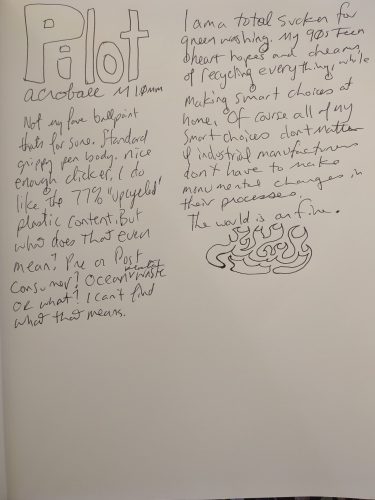
The ink is smooth and doesn’t skip, but like most ballpoints does blob a bit here and there. I find the pen body comfortable enough but it’s not blowing my mind at all. I do like the click mechanism and appreciate how it works.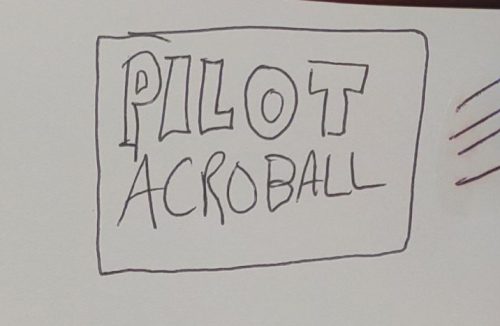
Overall if you need a ballpoint for anything this is an acceptable choice, at a buck a pen it’s a bit on the high side. A Bic Cristal is a better and cheaper choice.
Review: Zebra Sarasa dryX20
I was surprised to see a few name brand items at Dollar Tree, and they had a nice display of Zebra pens. I’m going to head back and see if they have additional types. At $1.25 for a single pen this isn’t the cheapest I’ve found but it’s not overpriced either.
This pen uses the standard Sarasa body, which doesn’t bother me, but I know a lot of you do not like it at all. I find it comfortable and rather no nonsense. It’s lightweight and fits my hand. The clicker clicks with a definitive click and stays put. Is it elegant? No.
Inside the utilitarian pen body is housed the refill. The dryX20 ink is claimed to be the fastest drying ink available and perfect for lefties. There are 14 colors available, but I have only seen the black on shelves anywhere. I used this during extensive meetings and through notes and doodles and sketch notes blew through more than half a refill. 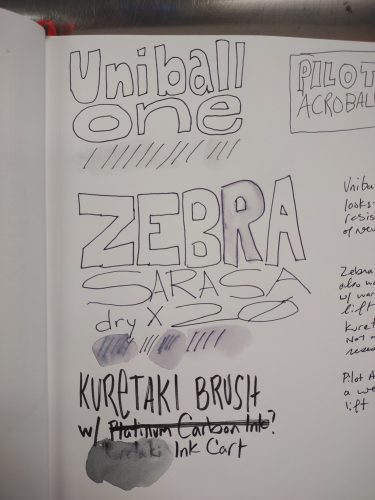
The ink was smooth flowing without a skip or smear or smudge. Usually my note taking style leaves me with smears and smudges on my hand, not this week. Oftentimes I find smudges and smears on my nondominant hand as I hold my notebook open- I’ll have imprints of my writing on my left thumb. Not one. 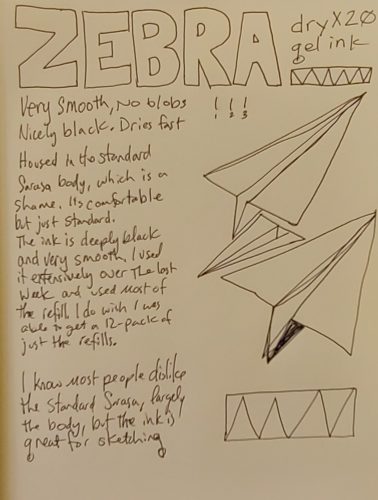
The ink is also deeply black. It is a great sketching pen. Because it is smooth and doesn’t blob you get consistent even lines that dry very fast. Because it is gel ink, it doesn’t soak into the fibers of paper and spread out like liquid inks.
I’ve been a fan of the standard Sarasa for a long long time, the fast dry time and extra smoothness of the dryX20 is just a bonus. If you are looking for a pen for sketching this is a good choice. Continue reading
Composition Book Round Up Back to School Sale 2022 Dollar Tree
Well folx, Back to School Sale season is already upon us. With the last 2 years of subpar sales I decided I wanted to really take a deeper dive into the sales available around me. I’ll break this up to the various stores I visit, then finally compare and contrast the cost and quality of the various materials. I’m also removing a few stores from my list because I no longer support those businesses. Though, I must grumble at myself for “supporting” the other businesses, if small local places had comp books I’d have no squeamish feelings of this at all. My goal is to spend less than $20 in each of the stores.
I’m starting this year out with Dollar Tree. Where everything is now $1.25. Here I picked up a pair of wide ruled comp books, some erasers, an actual Zebra Sarasa Dry, and an assortment of supplies for storage and art use. I spent $14.25. Several of the materials I purchased were specifically for gel printing- 2 different sizes of metal cake pans, a package of flexible cutting mats to use to hold my gel plates and registration of prints, and a few spray bottles.
Let’s start with this- the old rainbow erasers that Dollar Tree carried? They are no longer available. I will have to check the other Dollar Tree that I knew carried them. The new erasers are a plastic gummi texture, which work reasonably well. My intent is to use them for carving, not erasing. In this context I’ll have to be careful with which side I use. There are bubbles on one side and it also feels a bit uneven. We’ll see how they work for carving. For all you art teachers out there, these erasers are the largest available at the cheapest price. They aren’t as thick as the old OOPS or other novelty erasers, but they are a good size for teaching basic relief carving for printing.
There were also displays of Zebra, Crayola, and Sharpie brand items. An entire end cap was dedicated to Crayola items. I don’t know that I ever really expected there to be name brand items at Dollar Tree, or if there were they’d be in mini packaging, sort of like the dish soap. I picked up a Zebra Sarasa DryX20 0.7mm tip gel pen. They only had the gel pens in single pen packages, but $1.25 per pen isn’t a bad price considering inflation and all that. It works well, as any Zebra gel pen does.
Dollar Tree sells cake pans that are smaller than those you can find in many other places, also they don’t have a raised area around the base, which makes them perfect for molding gel plates. I picked up both “8 inch” round and square cake pans. I put “8” because they are not 8 inches at the base, close to 7, but are 8 inches at the top. These are good sizes for my printing uses.
Their craft section has a number of useful materials and tools. I picked up a package of small wooden blocks to use for printing patterns and a package of spray bottles. We’ll see how these become useful in my art practice. I’m of the mind that you can never stock up on too many spray bottles!
Finally for the composition book fans among us- the comp books. They had several varieties, all made for Dollar Tree by an American import company called Jot. The information on the back is weirdly presented in both English and Spanish. Initially I thought they were made in the USA, however when reading the info closely I realized the books were all made in India. This is fine, but the presentation definitely led me to believe they were made in the USA when I only glanced at the info. The only comp books on the shelves were wide ruled. UGH. I grabbed 2. One a standard comp with a cute cover and the other a fashion cover with recycled insides.
Let’s start with the good- the covers are thick and stiff. While not as thick as the covers of yore, they are stiffer than the average comp book available at most big box stores, that is to say that they are heavier than standard cardstock. The designs are cute. One has an inspirational quote and the other dinosaurs doing things! Cute.
There are 100 sheets in each book. The stitching is great and the spine tape is a decent width on the cover. The pages are ruled with a nice light.
That’s where the good ends. Because this paper is terrible for anything except ballpoint and pencil, and it’s not even that good with pencil.
I’m reviewing these two notebooks together because they perform the same except for the texture of the recycled notebook. It has a chunkiness to the page that is quite unpleasant. It’s as if they used sawdust as an inclusion and added a bit of dye to change the color. The paper otherwise responds the same as the non-recycled paper.
Everything soaked through- even gel pens. The Zebra Sarasa dryX20 soaked through at normal writing speed and the pauses are a mess. It feels good on the page but it just soaks through. The paper in the fashion comp book is very smooth, while the recycled notebook looks like it has sawdust in it, despite it being chunky it’s also slick. It’s pleasant with my gel pen but not much else. The combination of weird slickness and chunkiness just feels kind of awful.
The paper doesn’t have a lot of tooth for pencil. The pencils, even the softer darker numbers, just kind of slide over the page leaving a light mark. The marks also smudge a lot. There is very little feedback from the page to the pencil.
The whole experience of using these comp books is quite unpleasant. I suspect using pencils would frustrate most people and if you use anything but ballpoint on this paper it’s gonna soak through. And I suspect that even a juicy ballpoint like a Bic Cristal xtra smooth would soak through! At $1.25 they are way overpriced and not worth the spend when you can get far better comp books at Staples for 50 cents! These are so bad that I don’t even want to take pictures of the pages. What a mess.