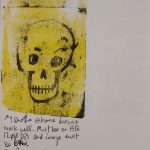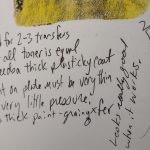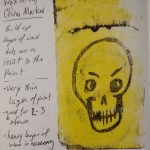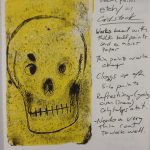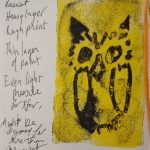I go deeper on my studio philosophies.
Category Archives: Inspiration
Studio Philosophies- Youtube Video
Announcing another youtube video- this one the start of a series about my art making philosophies. I’ll go into each one more in depth in Vlogs, but this is the first.
State of the Art: Open Minded Curiosity
It is important if you are an artist to have an open minded curiosity about the world, people, places, and especially your art. The minute you stop being curious is the moment you start to stagnate. My curiosity leads me down many paths. I like to learn about things unrelated to art and creativity but I also will do deep dives into specific artmaking activities.
Like gelli/gel/gelatin printing.
I’ve been watching every Yeates Makes video available. (And you should too!) Unlike many YouTubers he does everything DIY style- his own masks, stencils, and transfers. You won’t be surprised to find out that his DIY artsy aesthetic matches mine.
I’m a strong believer in the idea that commercial stencils and tid bits are there to jumpstart you. Sadly, I see a great deal of people getting locked into the use of commercial materials. I say sadly because the goal of every instructor should be to help the artists in their classes unlock and discover their creativity. * When an instructor gets bogged down and locked into the use of ONLY commercial materials through contracts and sales of said materials, well. I have some thoughts but this post isn’t about that.
It’s about the idea of systematically exploring a material.
One of the things I miss about my (some) old college classes was the idea that you should explore the materials completely.
This brings me back to gelli/gel/gelatin printing. I really want to know everything these plates will do when I use them, how far can I push them? And most importantly, what materials and tools will work with them to ensure my success when I do have an idea?
I picked up a 3×5 inch gel press awhile back, this creates a perfectly sized print on half a US letter sized sheet of paper. It’s also a perfect size for testing. It fits into my 6×9 sketchbook pretty well, and leaves room for notes. Perfect. I gave myself a few hours with the various materials and filled a few pages in my sketchbook. Below are a few pictures and my notes.
Let yourself play and explore all the materials you have around you, you never know what you’ll stumble onto that just WORKS for you and your style.
Some of these techniques were used in creating this art for my ko-fi supporter packs:
State of the Art: Product Labels
I can’t believe I’ve never posted here about my various product labels that I create. I was pretty sure I had posted about them but not even the g00gles can find those posts. I have posted about them on insta, so maybe I’m just confused.
When I make or cook certain things I make goofy labels for them. The labels are crudely rendered in Microsoft Publisher with clip art, various fonts, and thick outlines. The expectation is that they are imperfect and short lived- the label would wash off and be composted. I printed them on plain paper and adorned them with watercolors for a splash of color. I also printed some for coffee on plain paper sticker paper. These labels were expected to be torn through and disposed of when the coffee was finished.
I utilize black and white clip art from this site and others. Please read their faq. I like to start with images that fit my aesthetic- brains, skulls, skeletons, etc… I like things that look like etchings. Sometimes I make my own drawing and scan it in.
I drop the image into Publisher, resize it to the correct size for the label, add in a border ingredients and a name. My blueberry scorpion hot sauce was called “Blue Scorpion.” It had an old fashioned etching of a scorpion and sky blue watercolor splashed on it. While my pumpkin spiced ghost pepper sauce was called… “Basic Bitch.*” This had an etching of a large pumpkin, with the word bitch in tiny font hidden in a gray area. It had a splash of gold and orange to color it.
The cold brew coffee labels I made were a departure on a number of levels- I printed them in full glorious color on vinyl! The choice was made because I refill my cold brew bottles over and over again. So the sticker needs to hold up for a few washings. I added color only because I was able to do so. Had I not had access to a color laser printer I would have added color with acrylic paint or paint markers. 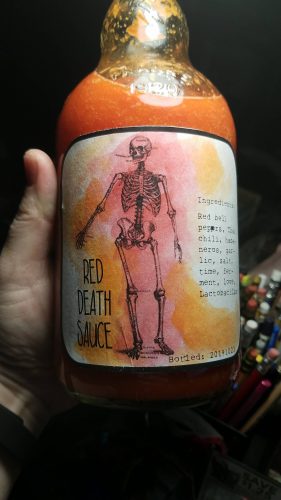
Before anyone comments, yes there is a misspelling in the decaf label. We just won’t talk about it okay?
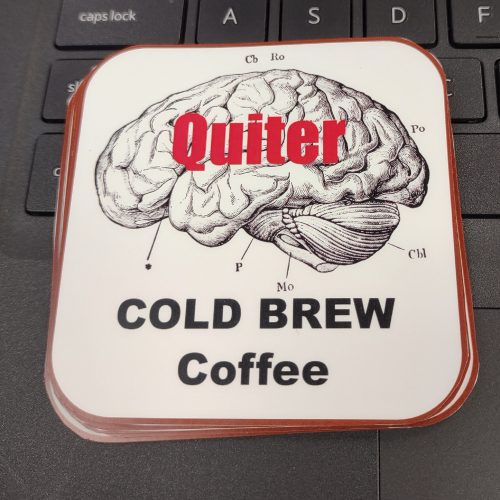
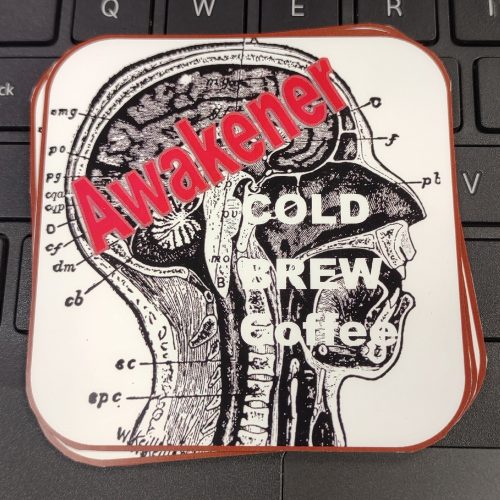
Keeping a Notebook PERFECTLY
There is no way to keep a notebook that is perfect for every person. There is only the perfect way for each person. That is to say, keeping a notebook is highly personalized. My method of a pocket notebook and 3×5 cards alongside a sketchbook (currently also functioning as my ETEW Journal) and a separate work sketchbook would not work for most people. Hell most creative people merge home and work into one planner and notebook- especially if they freelance. That doesn’t work for me because I need to create a division between work and life- I need work- life balance.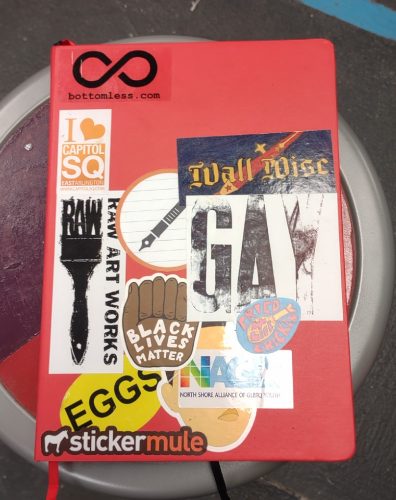
What do these different notebooks look like? (I’ll be using notebook and sketchbook pretty interchangeably from here.) My work sketchbook is an A4 (8×10) red Talens sketchbook covered in stickers. Eventually it will have doodles too. I use a larger sketchbook at work because I use it in classes to teach kids about sketching. We also work larger than I do at home, so my sketches are correspondingly larger. I purchased this sketchbook because it was inexpensive and also the bright red cover could be easily found on any table in my studio.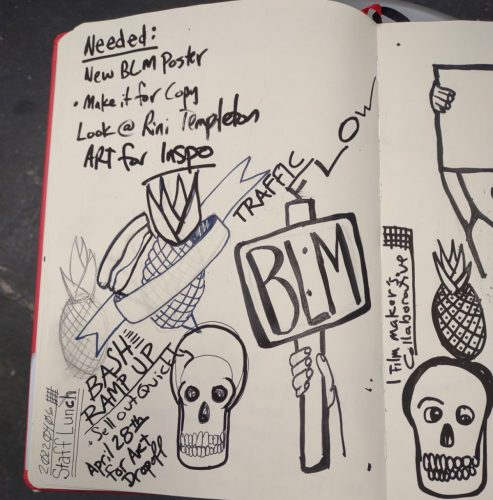
The work sketchbook is a place where I capture meeting and course notes. I doodle and jot down notes and I try to keep each meeting to a single page, but sometimes I use 2 pages. Occasionally I work on a page shared with another meeting , especially if the previous meeting didn’t need a lot of notes.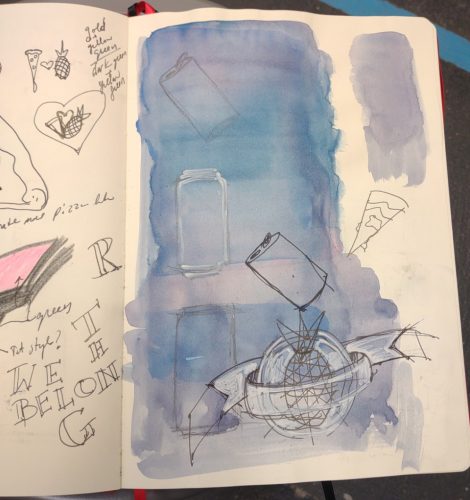
I’ll be the first person to say that my meeting and other types of notes won’t make sense to most folx. I tend to draw the speakers and doodle important words and points in funky lettering. I see the goal of taking notes as a way of jogging my memory. For work we have a notetaker for each meeting, a quick look at the notes will get me the info I need. For trainings I take notes that are a little more detailed but are mostly to jog my memory. I save a copy of any printables to the cloud or my computer and call it good. Generally I believe that info can be pretty easily looked up if I search, but I have to jog the memory of that instruction first.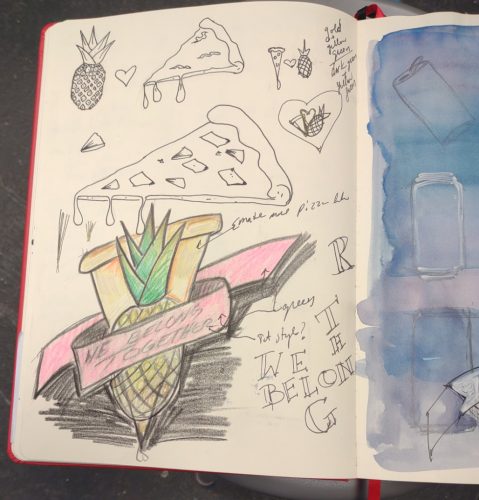
My home sketchbook is a B4 (6×9 ish) Hand Book sketchbook. They’ve changed the name of them several times over the years. Speedball seems to have either purchased or is handling distribution of them now. Which is a good thing, for me, they have been my go to commercially made sketchbook for a few years, and better distro is great. The paper is perfect for a wide range of materials.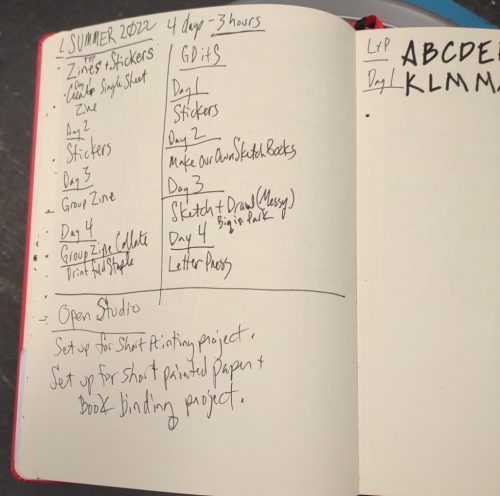
The pocket notebook is where I gather on the go ideas- things I hear on podcasts, in conversations, phone numbers from students for their parents, notes from books I’m reading and so on. It’s a good capture system. Sometimes these ideas get pulled into my Every Thing Every Where journal or sketchbook, or here as a blog post.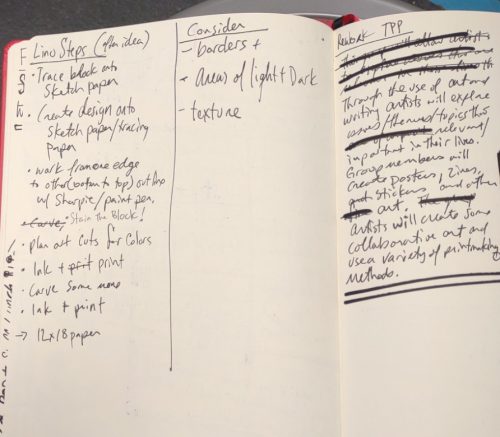
The above is what works for me now. Over the years I’ve used different systems, most documented here and there in this blog. I still like to read about the systems of others. The Take Note Podcast Blog (that’s a mouth full) has had a number of great posts about keeping a notebook where they gather information about authors and creative folx who keep a notebook.
The Perfect…
I’ve spent much of my life looking for the perfect pen, pencil, brush, sketchbook, and journal. I read reviews of the items I’m seeking and things I’m not. If a new article starts with “The Best…” I read it. Part of this is that I want all the information before I make a purchase, but also I want the information. *
If there is one thing I’ve learned it’s that the most perfect and best tool for any job is the one I have on hand and ready to go. 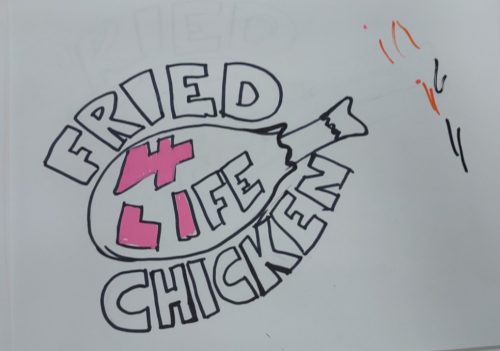
Case in point, when I sat down and started to doodle the fried chicken sticker (see this post) I used the pencil I had in my pocket (Blackwing 93) and the paper I had on hand (Staples recycled 20lb copy paper.) When I sketch out my Trans remembrance poster turned sticker, I used the same Blackwing 93 in my Talens sketchbook. When I wrote up ideas for a new group I used the Uniball Air I had in my pocket in my sketchbook. When I wrote down ideas for a series of found prints, I used my pocket notebook and Parker Jotter.
Much of these choices have to do with the fact that these were the tools that I have on hand, not because they were special or perfect. Though, one might suggest the Blackwing 93 (or other versions of the firm BW) is a near perfect pencil. I think that the Parker Jotter is a perfect pen for pocket carry. The all chrome and steel version makes for a good gift for a starting out pen collector.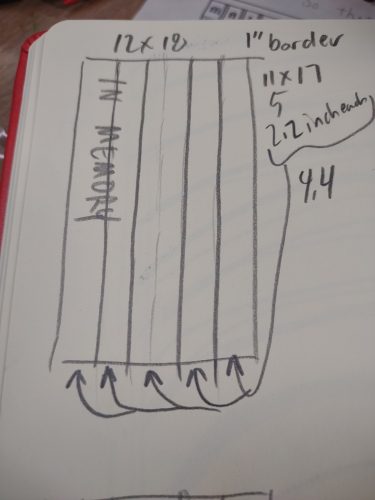
I’ve been known to grab an AmazonBasics No.2 pencil and sketch with it. I have slowly started to switch out the pencils in my studio with Pen + Gear pencils.
If I wed myself to a particular pen or pencil or paper I’ll feel limited or unable to work. But if I use what is on hand, I’ll get something done, or started. I spend a lot of time seeking out the best, but I also let myself use what is around me. The ideas need to be collected and explored, I can do that with anything.
Yes, I make sure I have something decent on hand, but I’ll use anything if it’s there and perfect isn’t around.
* I recently read an article that said this is a trait of formerly gifted kids who strive for perfectionism. If I hadn’t rage quit the article I’d tell the author to go to hell. /sarcasm.
Published: The Pen Post No 2
Jonny has published issue number 2 of The Pen Post. I gushed about it over here.
It feels a little odd to gush about it again, especially since I wrote an article for this issue. I write about my love affair with cheap pens. 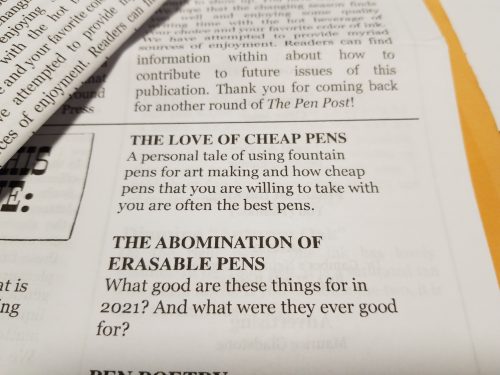
You can grab a copy for yourself over on etsy, here.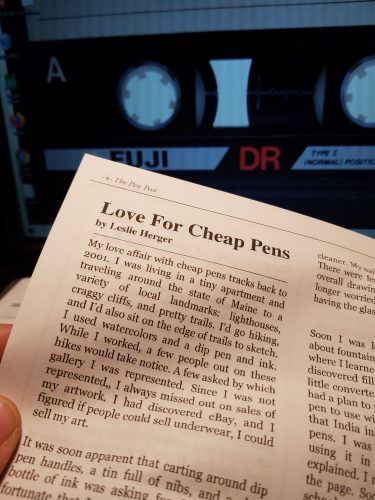
I am still in love with the form of this zine- the half fold like an old school newspaper makes me super happy.
State of the Art: Gelatin Printmaking, Gelli Prints
I’ve been planning on making more gelatin plates for, well, years. Gelli plates have always seemed very expensive, and they are, they always seemed slightly out of my range. Whereas making my own gelatin plates is cheaper, but fraught with mold issues. Given that my studio is in a basement, well, I worried about my infrequent use, and losing them when I really wanted to make some art.
I finally cashed in on a Michael’s coupon and bought myself an 8×10 Gelli plate. Plus some fresh paint and a new pen. I mean, I don’t think I can pass an open stock pen display and NOT buy a pen.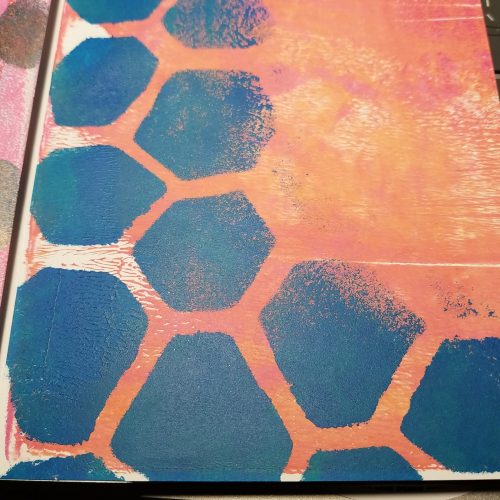
Anyway, I set up a folding table and got to printing. I used my old cardstock stencils and some new stencils I made out of hot glue. I’m not sure about the hot glue stencils yet, but I’ll say that they are very interesting. I’ll be playing around with them some more that’s for sure. Mostly I just wanted to get some color onto paper, and some layered texture onto the pages.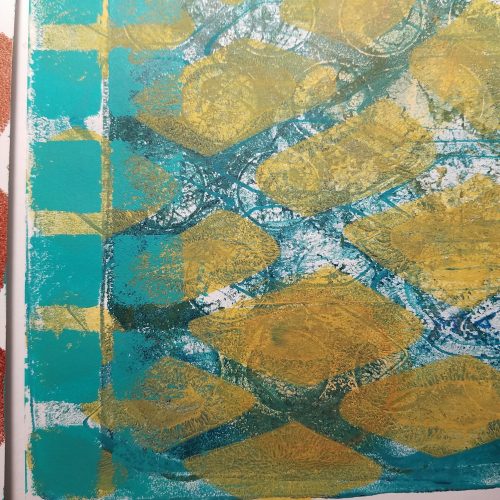
Anyway, after a fun session of printing and playing with my plate I stacked up the prints. I decided to attempt a drum leaf binding. It’s not my favorite binding for gelatin prints, I prefer a concertina book- where the pages are glued to the accordion and the spine is thicker than the fore edge- this allows for more room for collage. The drum leaf is great for writing, and as such I’ll likely use the new journal for just that. 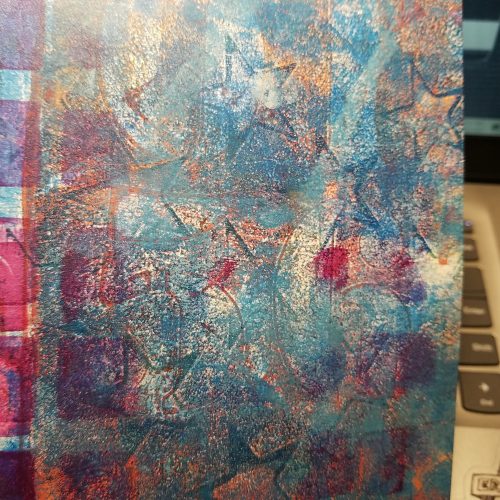
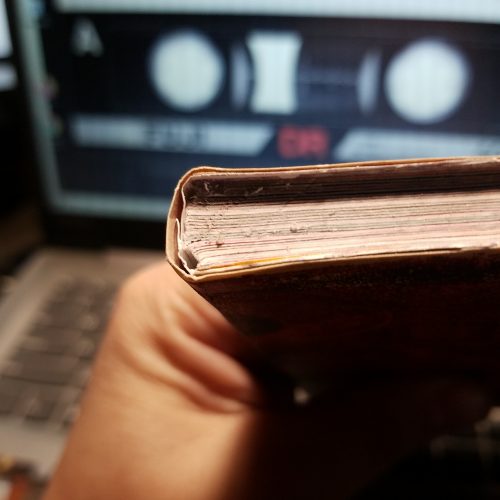
Drum leaf isn’t my favorite because, well, I’m impatient. I rushed through this book and the spine looks wonky. That will be covered by a piece of print used for the spine but it’s annoying to say the least. In the end the book is saved through my understanding and knowledge of book making. But I also need to remind myself to let glue dry, ala Laura Kampf.
State of the Art: Trash Printmaking and Plastic Coated Everything
The great thing about trash printmaking is that you become hyper aware of plastic coatings on everything. I mean, okay, that’s not great. So many things in our world are coated in a thin film of plastic and that means they can be used for making prints.
At least I can reuse many of the plastic film coated things.
I picked up a meal at a fast food chain. (Don’t judge, we all have our weak moments.) The cups were made out of paper card and the ice cream pie I added on had a plastic coated card container. I decided to test them out to see if I could print with them.
Results were varied.
They had a super thin film of plastic, soft and pliable it feels more like a membrane than anything else. I washed and dried them then cut them into flats. Any glue layers were removed as was the cup rim and bottom seal for the cup. I should have taken pictures of this process but, alas, I wasn’t thinking of documenting the process.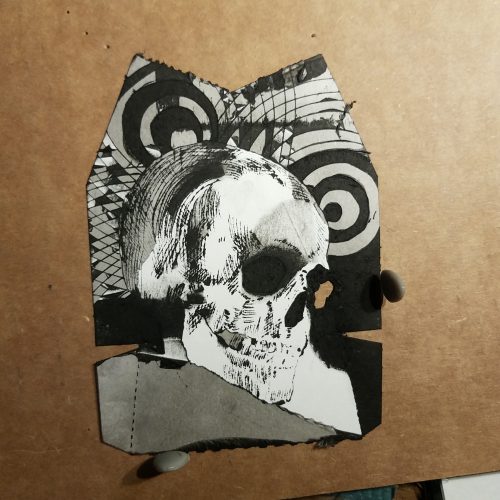
I used a variety of tools- needle, needle scribe, and an Exacto knife to scrape and score into the surface. It was clear that all the tools were raising a burr and breaking through the surface of the plastic film. I could feel the paper fibers raising up through the scores. The plastic film began to peel a bit as I cross hatched lines. Peeling back the plastic film was surprisingly easy it revealed super smooth cardstock, peeling that back left a fiber-y ink soaking surface. 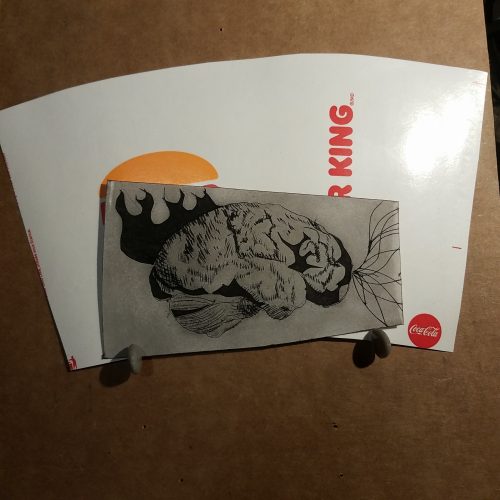
Both stocks felt similar but the ice cream pie box felt softer and thicker.
I used Speedball Supergraphic black ink. A water soluble but oil based ink. It’s a favorite but relatively stiff and sticky. Even with the first print of each small thin slivers of the plastic from cross hatched areas peeled up during the wipe. The sticky ink pulled it up despite the warmth of the day and my studio. 
The printing went well and the plate released from the paper well.
The second printing is where things got… rough. The soda cup survived the second print, loose slivers of plastic stopped peeling up* and the second print was as good as the first. The pie box, well not so much. The membrane started to peel even during the adding of ink. I used a soft piece of waste cardboard and scraped the ink over, only to have the membrane peel of in some areas. When I began wiping, well larger areas peeled away. This lent an interesting effect to the print. Some areas that had had ink on them duding the previous print, printed deeply dark while newly revealed areas showed a paler area of dark- charcoal gray. And areas that peeled away entirely were fresh and white showing the etched in areas in great contrast.
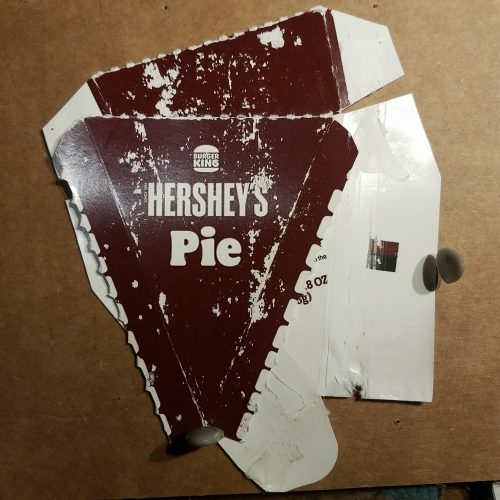
You can see how the box started to break down in just warm water when I washed it.
This means that the box and the cup create monotypes with etched in details. Which is fun, but, I greatly prefer that if I’m going to go to the effort of etching in details that I get more than 2 prints were piece of trash. 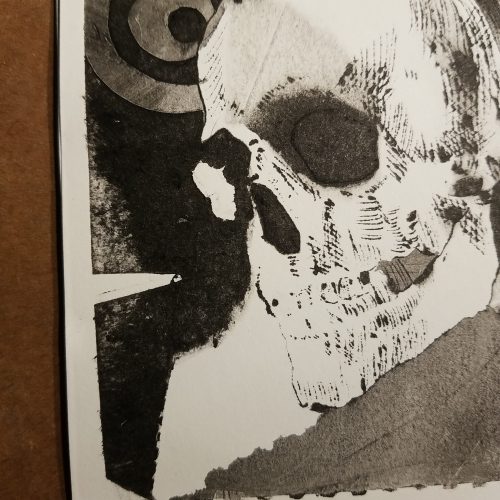
I do wonder if the oils in the ink broke down the plastic and if a loosened up waterbased ink would work better. I have some Speedball waterbased inks so I might try some of those with them. It is also tempting to mix up some paste and black watercolor to test these pieces of trash.
Anyway, even if it is a single print it’s better than just tossing the stuff in the trash. (This sort of packaging is not recyclable in my area.) The plate is also a work of art and can be mounted and framed. Some won’t be as successful.
With regards to using Akua inks. I know that a lot of blogs and sites call them “water-based.” They are not they are made of a modified soy oil that is water miscible, which means they are oil based and water soluble. If it is the oil that started the break down of the plastic film the same would happen with Akua inks.
State of the Art: Alternative Presses for Printmaking
A few posts back I mentioned my deep dive into YouTube and how it woke my interest in alternative presses for printmaking.
Back in my undergrad years I’d heard about people using a variety of different tools to make prints, top among them the tortilla press! Way back then I attempted to make my own press from scrap wood my Dad had laying around and it was a pretty dismal failure. I know a lot more now than I did then. I probably should have asked my Dad for help in building the little press. After that I built another press with 2 thick slabs of crappy plywood, 4 long bolts, some wingnuts, and a handle. It worked well enough but I soon used it more for pressing notebooks than anything else.
Somewhere along the way I bought the little 5×8 Speedball press. Back then they were a more reasonable $30, currently they run $90! (Though available at most discount art suppliers for around $70!) Good investment. Though I had initial terrible luck with getting smooth even prints with it. Live and learn, literally. It needs a pusher to even out the pressure from the lid if you are going to print in the upright traditional manner. The Speedball relief press works on the same idea as a tortilla press- hinged lid and a lever for pressure. That’s all you really need to make a relief print.
Then there’s the Open Press Project, which is a miniature (very tiny) 3D printed press. You can print it yourself for the cost of time and filiments or buy one ready made. They offer them at cost and also at a bit of a profit- a pay what you can offering. Even at the base cost of just materials, it costs well over $100. I’m not sure what it would cost if you were to 3D print it your self. There’s also a proofing press, called the F-Press that you can purchase from the designer. YouTube and instructables are littered with instructions for building your own presses.
Of course there is the good old wooden spoon or rolling pin. If you want an upgrade from a rolling pin, there’s the stainless steel Akua pin press, aka a fancy stainless steel rolling pin.
Or homemade barens? I’ve wrapped a few cardboard rounds in news paper and fabric and secured that with masking tape to burnish the backs of prints. I’ve read about people putting flat head push pins into a block of wood and burnishing with that. Or gluing a fist full of toothpicks into a cardboard tube!
All of these ideas allow you to put pressure onto the back of the art to get a good relief print. Sometimes they work for intaglio process, sometimes not.
But the idea of a craft embossing press as an etching press? That was new to me.
This led me to looking into other ideas for getting the slightly higher pressure needed for intaglio style printing.
Pasta makers!!! You can feed small thin intaglio sheets and paper with felt through the largest setting of a pasta maker!
Other folks still will print their work by sandwiching their plates between pieces of plywood and running over it with their car a few times! Often printmakers will have an event where they’ll rent a steam roller for a day or two and spend a day making massive 4x8ft prints in parking lots. I’ve never been to one of these events but I’m always interested when I see the resulting images and photos of folx having a ton of fun.
Or what about those cold roll manual laminators? I saw a guy on youtube using one for relief prints, he reported using it for an etching but couldn’t say that it would last. But he’d made over 4000 lino and relief prints on the one inexpensive cold laminator!
If you are old enough you remember “knuckle busters” or the old school credit card imprint tools that were used at check out. You’d get a little carbon copy of your receipt. One person has repurposed a knuckle buster (So called because cashier often ran their knuckles over the store’s info on the bed of the machine, which hurt… a lot!) to print little relief prints.
Learn from my mistake- most of these alternative presses can give you the pressure you need for collagraph and other intaglio style work, but you need to take care with the amount of pressure you apply and adjust it for every material (my big error) you run through it. If you are pressing relief prints you don’t need intaglio pressure! The press roller just needs to exert enough pressure for an even print, and most can do it at a lower pressure than you expect.
Because I had a rather traditional printmaking education I was stuck in the idea that I needed wool felt blankets for printing intaglio style. I’ve since learned that this isn’t the case. Almost any material with little grain or pattern will work. So craft or fun foam, mouse pads, yoga mats (any pattern squishes out of them), cheaper recycled plastic craft felt, neoprene rubber, and a variety of other less natural materials will work. They are also significantly cheaper than traditional wool blankets. With the little craft presses or cold press laminators, you may even need less packing than in a large press. IF the rollers are rubberized then they may give a bit of the cushioning you need to get a decent imprint and adding additional blankets actually decreases the pressure.
Wool blankets are so expensive that a kevlar blanket protector was developed by Keith Howard (1998) in the 90s to protect them! I have distinct memories of fellow students getting worried about getting ink on the blankets and hoping the professor wouldn’t notice. When I first read about using foam and other materials I balked then realized that use of these new materials opens the door for more people to be able to take part in printmaking. Cheaper newer materials opens the door for more people to explore and enjoy printmaking.
Anyway, if you have used anything interesting to make prints, leave a comment and tell me about it!